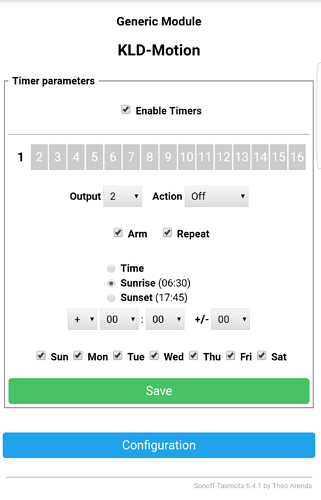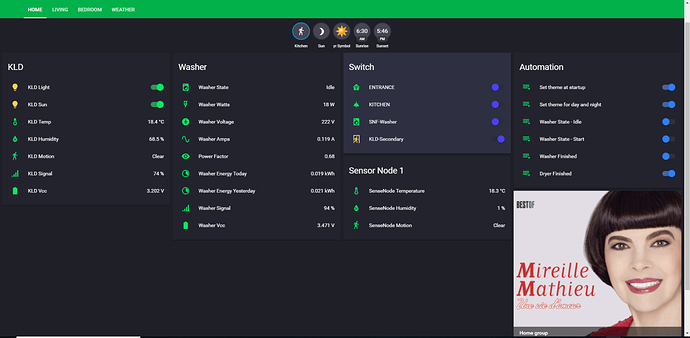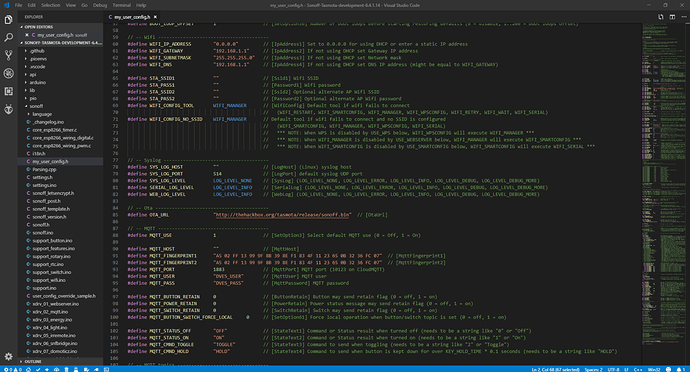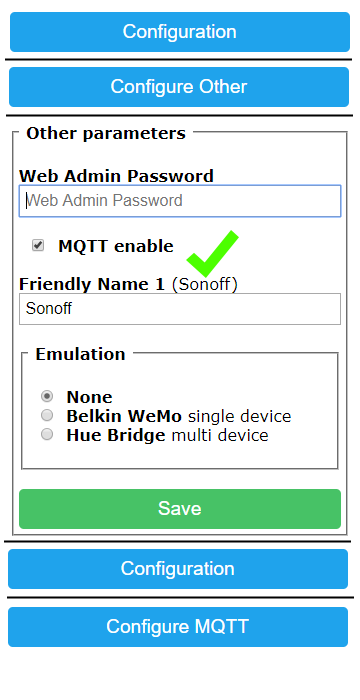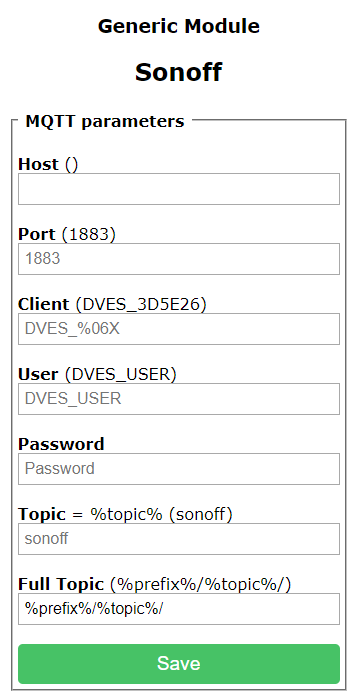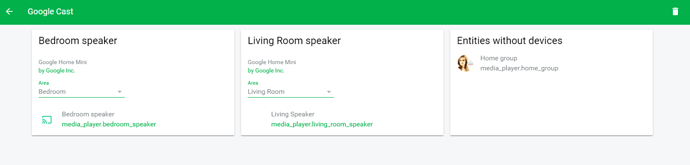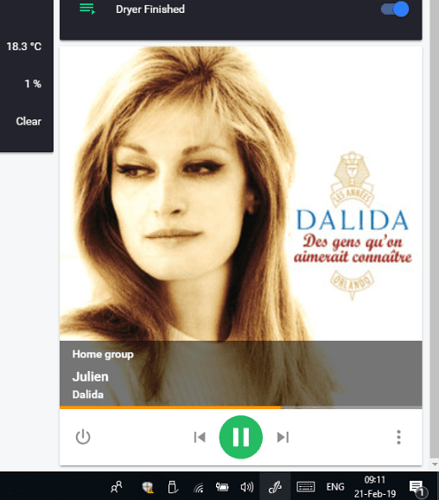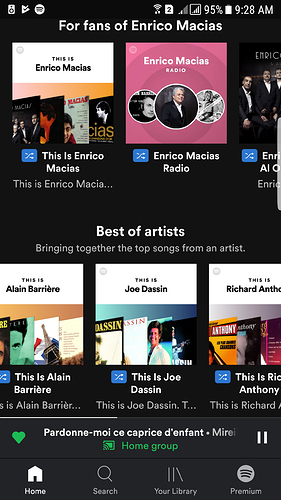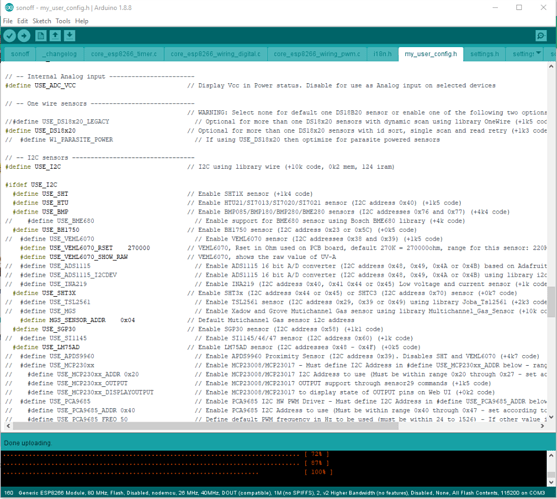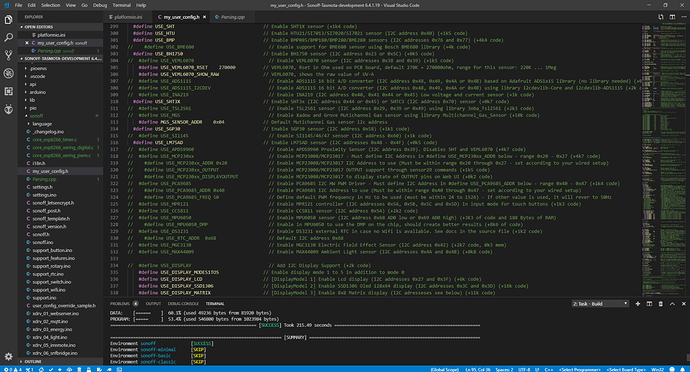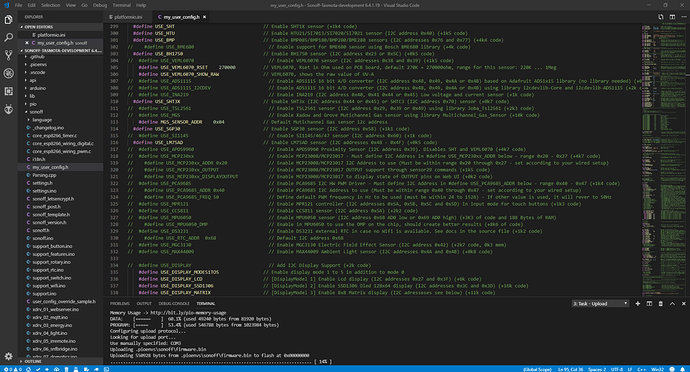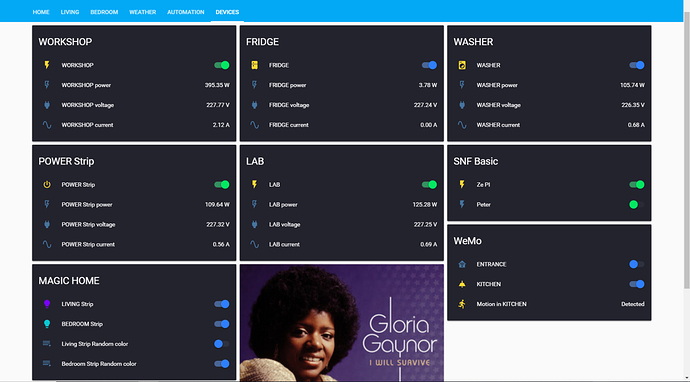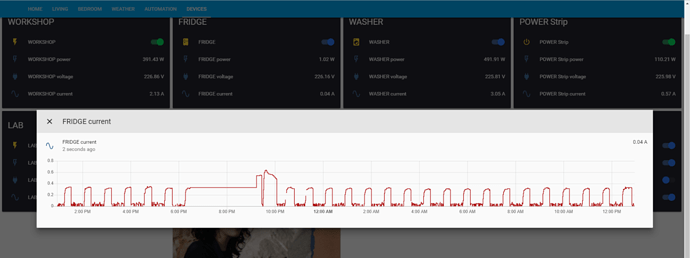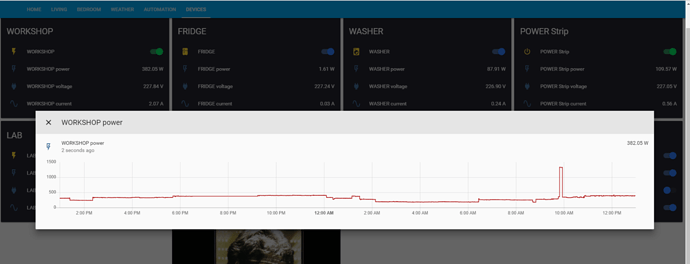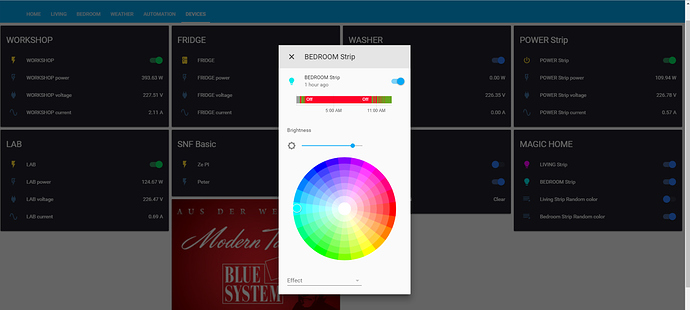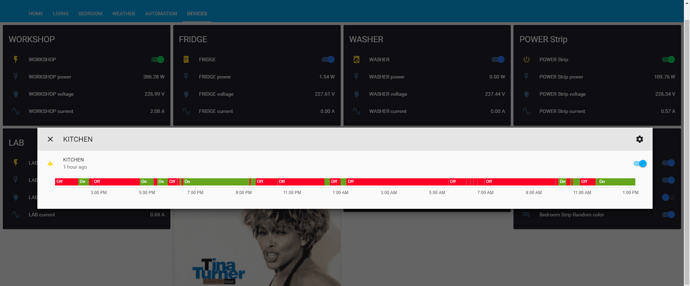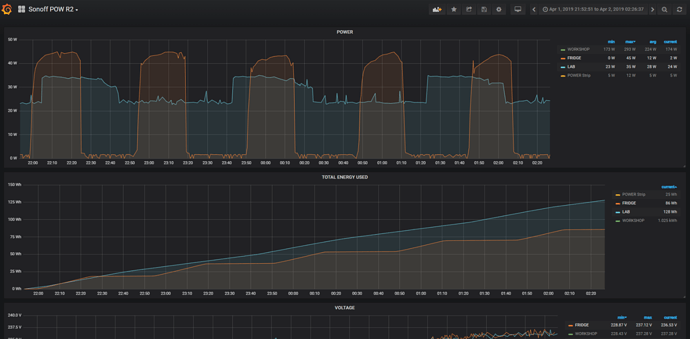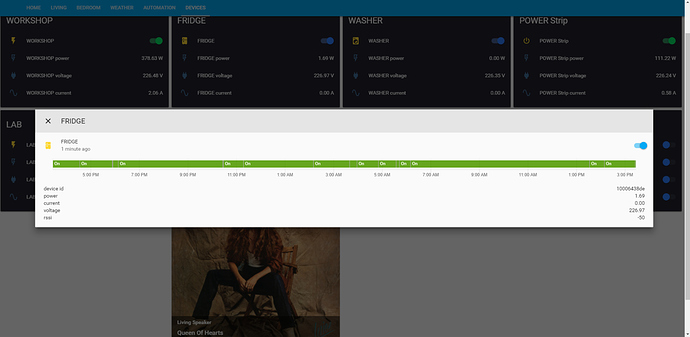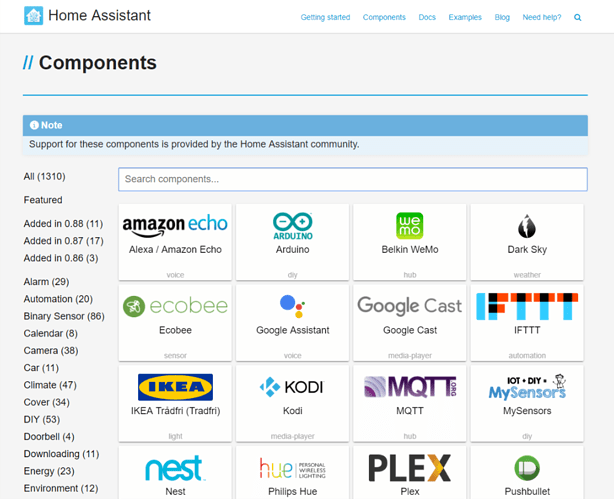I am using Tasmota for few months now.
I think Tasmota is the best STABLE ready made sketch for beginners and even for professionals .
Tasmota came from [ Theo Arends Sonoff MQTT OTA ] (arendst (Theo Arends) · GitHub)
With Tasmota you get Wifi manager, 16 Timers including “Sunrise and Sunset”, OTA ‘Over The Air’ firmware updates, Domoticz, Belkin Wemo, Hue Bridge, Serial , HTTP , MQTT, KNX and a lot more.
sensors support for NodeMCU and Wemos
- Wemos D1 Mini
- Flashing
- Configure
- Usable Pins
- SHT30 Shield
- DHT22 Shield
- DHT11 Shield
- HC-SR501
- AM312
- RCWL 0516
- TSL2561
- BH1750
- WS2812B Shield
- WS2812B/WS2813B Ledstrip
- VEML6070
- BME280
- BME680
- HC-SR04
- SDS011
- MH-Z19B
- MPR121
- LM75AD
- APDS-9960
- MCP23008/MCP23017
- RDM6300
- PCA9685 PWM Driver
- DS3231 External RTC
- MGC3130
- AZ7798
- PN532
- Other Devices
- User templates
Supported Devices
- Sonoff 4CH / 4CH Pro
- Sonoff 4CH DIY
- Geekcreit / Sonoff 2CH
- Sonoff B1 / B1 R2
- Sonoff Basic
- Sonoff Dual / Dual R2
- Sonoff iFan02
- Sonoff Pow / Pow R2
- Sonoff PSA
- Sonoff RF and Slampher
- Sonoff RF Bridge 433
- Sonoff S20 Smart Socket
- Sonoff S26 Smart Socket
- Sonoff S31
- Sonoff SC
- Sonoff SV
- Sonoff T1
- Sonoff Touch
- Shelly 1 and 2
- Arilux LC02
- Armtronix Dimmers
- Blitzwolf SHP2
- Blitzwolf SHP4
- Blitzwolf SHP6
- Digoo DG-SP202
- Gosund SP1
- H801
- HuaFan Smart Socket
- Luminea ZX2820
- MagicHome LED controllers
- Manzoku Power Strip
- Mi Desk Lamp
- PS-16-DZ Dimmer
- Tuya Dimmer
- OBI Socket
- OBI Socket 2
- SK03 Outdoor Smart Plug
- YTF IR Bridge
- Wemos D1 R1 & R2
- Wemos D1 Mini
Sensors Supported by Tasmota
Link: Tasmota Supported Sensors v1.0.1.2.xlsx
I like Blynk and its GUI than Tasmota.
to run Blynk with Tasmota you need an MQTT server (external or local )
in my case I am running Mosquitto on a local server (Pi 3).
the idea is to receive the MQTT messages published by Tasmota and to translate it to Blynk
here is the MQTT messages sent from my Sonoff Pow R2 Module
18:18:37 MQT: tele/SNF-Washer/STATE = {"Time":"2019-02-19T18:18:37","Uptime":"0T04:19:26","Vcc":3.471,"SleepMode":"Dynamic","Sleep":50,"LoadAvg":19,"POWER":"ON","Wifi":{"AP":1,"SSId":"xxxx","BSSId":"48:F8:xxxxxxxx","Channel":10,"RSSI":94}}
18:18:37 MQT: tele/SNF-Washer/SENSOR = {"Time":"2019-02-19T18:18:37","ENERGY":{"TotalStartTime":"2019-02-18T19:22:29","Total":0.030,"Yesterday":0.021,"Today":0.009,"Period":0,"Power":18,"ApparentPower":27,"ReactivePower":20,"Factor":0.66,"Voltage":221,"Current":0.121}} (retained)
here is another MQTT example sent from my Generic Module ESP01 with sensors
[ PIR, DHT22 (AM2301),Sunset power2 relay.]
18:26:56 MQT: stat/KLD-Secondary/POWER1 = OFF (retained)
18:27:20 MQT: tele/KLD-Secondary/STATE = {"Time":"2019-02-19T18:27:20","Uptime":"0T04:47:37","Vcc":3.220,"SleepMode":"Dynamic","Sleep":50,"LoadAvg":19,"POWER1":"OFF","POWER2":"ON","Wifi":{"AP":1,"SSId":"xxxx","BSSId":"48:F8:xxxx","Channel":10,"RSSI":74}}
18:27:20 MQT: tele/KLD-Secondary/SENSOR = {"Time":"2019-02-19T18:27:20","Switch1":"OFF","AM2301":{"Temperature":18.3,"Humidity":68.4},"TempUnit":"C"} (retained)
18:27:50 MQT: tele/KLD-Secondary/STATE = {"Time":"2019-02-19T18:27:50","Uptime":"0T04:48:07","Vcc":3.219,"SleepMode":"Dynamic","Sleep":50,"LoadAvg":19,"POWER1":"OFF","POWER2":"ON","Wifi":{"AP":1,"SSId":"xxxx","BSSId":"48:F8:xxxx","Channel":10,"RSSI":80}}
18:27:50 MQT: tele/KLD-Secondary/SENSOR = {"Time":"2019-02-19T18:27:50","Switch1":"OFF","AM2301":{"Temperature":18.4,"Humidity":68.5},"TempUnit":"C"} (retained)
My first attempt to decode MQTT messages was through Node-Red running on the same Pi
Hacking the new ITEAD Studio - Sonoff S31 - #18 by Ze_Pico
today I decided to made a template to help decoding MQTT messages inside Blynk sketch
@mrohner
Continuing the discussion from
Blynk - MQTT Bridge - Use Blynk app for non-Blynk devices:
@Jamin we missed you … welcome back ![]()
@Gyromike thanks
all comments are welcomed
Continuing the discussion from Light relay turn on with sunset and turn off with sunrise
**** Earned ‘Popular Link’
here is sunrise and sunset for Cairo depending on your location in Tasmota “my_user_config.h”
// -- Location ------------------------------------ (for Amsterdam)
#define LATITUDE 48.858360 // [Latitude] Your location to be used with sunrise and sunset
#define LONGITUDE 2.294442 // [Longitude] Your location to be used with sunrise and sunset
MQTT and Home Assistant
Tasmota settings in PlatformIO