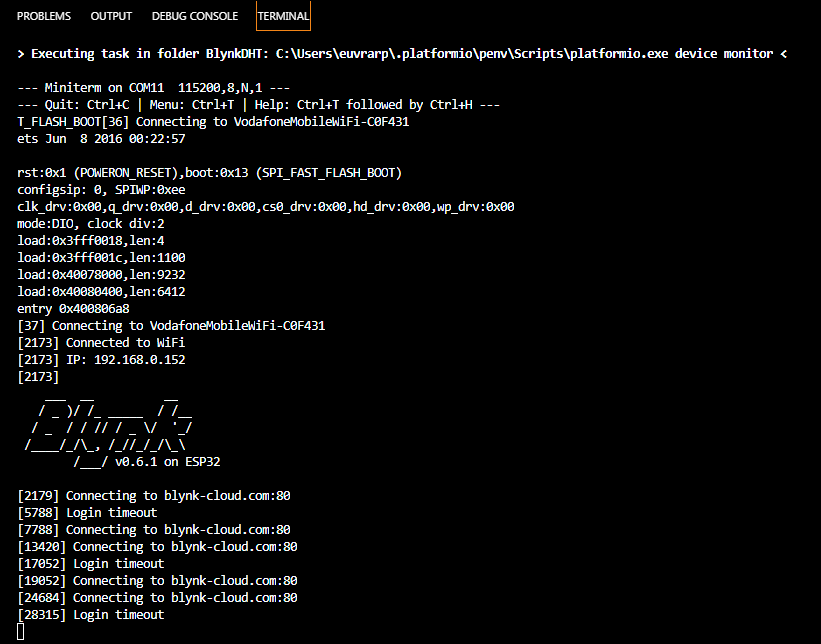Hi Paval
Please find the code below, I generated the code from the blynk code generator.
My devices just will not connect to the blynk cloud.
I have tested 2 x esp32’s and a Feather huzzah 8266 but I could not get it going.
So all of the esp’s connects to the wifi network and I did test 2 different networks, but falls short of the blynk cloud.
I use Visual studio code with platform IO.
the funny thing is the project worked right through the night until to following day, I removed power and it automatically connected to the wifi network again and all was working brilliantly.
The next day I wanted to show everybody at work and then boom nothing!
it will not connect to the blynk server
I then deleted the project and started over again and still nothing I tried to run it from a different PC but no luck it does the same and then I created another account and tried again and still the same(obviously every time I changed the token with creating a new account and or project)
blynk app runs on android ( Samsung s9)
and the my operating systems I loaded the code from was windows 7 and another PC was windows 10
the blynk library is 0.6.1
I am running the DHT sample with a DHT 11 sensor
I know this is a simple project which makes it even more frustrating, I even went through all the youtube examples i could find to make sure I did not miss anything!
I really will appreciate the help
regards
Simply paste your code between
/*************************************************************
Download latest Blynk library here:
https://github.com/blynkkk/blynk-library/releases/latest
Blynk is a platform with iOS and Android apps to control
Arduino, Raspberry Pi and the likes over the Internet.
You can easily build graphic interfaces for all your
projects by simply dragging and dropping widgets.
Downloads, docs, tutorials: http://www.blynk.cc
Sketch generator: http://examples.blynk.cc
Blynk community: http://community.blynk.cc
Follow us: http://www.fb.com/blynkapp
http://twitter.com/blynk_app
Blynk library is licensed under MIT license
This example code is in public domain.
*************************************************************
This example shows how value can be pushed from Arduino to
the Blynk App.
WARNING :
For this example you'll need Adafruit DHT sensor libraries:
https://github.com/adafruit/Adafruit_Sensor
https://github.com/adafruit/DHT-sensor-library
App project setup:
Value Display widget attached to V5
Value Display widget attached to V6
*************************************************************/
/* Comment this out to disable prints and save space */
#define BLYNK_PRINT Serial
#include <WiFi.h>
#include <WiFiClient.h>
#include <BlynkSimpleEsp32.h>
#include <DHT.h>
// You should get Auth Token in the Blynk App.
// Go to the Project Settings (nut icon).
char auth[] = "-ai1Kv0Ro3L_kyg05MI7wCyAJm7U2w5l";
// Your WiFi credentials.
// Set password to "" for open networks.
char ssid[] = "PeperNartjie";
char pass[] = "JouMaSeKoekies";
#define DHTPIN 2 // What digital pin we're connected to
// Uncomment whatever type you're using!
#define DHTTYPE DHT11 // DHT 11
//#define DHTTYPE DHT22 // DHT 22, AM2302, AM2321
//#define DHTTYPE DHT21 // DHT 21, AM2301
DHT dht(DHTPIN, DHTTYPE);
BlynkTimer timer;
// This function sends Arduino's up time every second to Virtual Pin (5).
// In the app, Widget's reading frequency should be set to PUSH. This means
// that you define how often to send data to Blynk App.
void sendSensor()
{
float h = dht.readHumidity();
float t = dht.readTemperature(); // or dht.readTemperature(true) for Fahrenheit
if (isnan(h) || isnan(t)) {
Serial.println("Failed to read from DHT sensor!");
return;
}
// You can send any value at any time.
// Please don't send more that 10 values per second.
Blynk.virtualWrite(V5, h);
Blynk.virtualWrite(V6, t);
}
void setup()
{
// Debug console
Serial.begin(9600);
Blynk.begin(auth, ssid, pass);
// You can also specify server:
//Blynk.begin(auth, ssid, pass, "blynk-cloud.com", 80);
//Blynk.begin(auth, ssid, pass, IPAddress(192,168,1,100), 8080);
dht.begin();
// Setup a function to be called every second
timer.setInterval(1000L, sendSensor);
}
void loop()
{
Blynk.run();
timer.run();
}