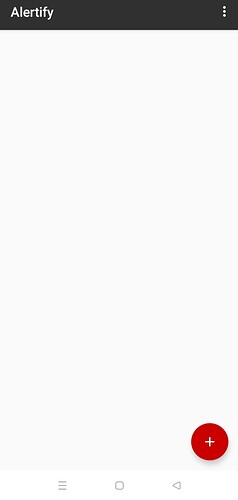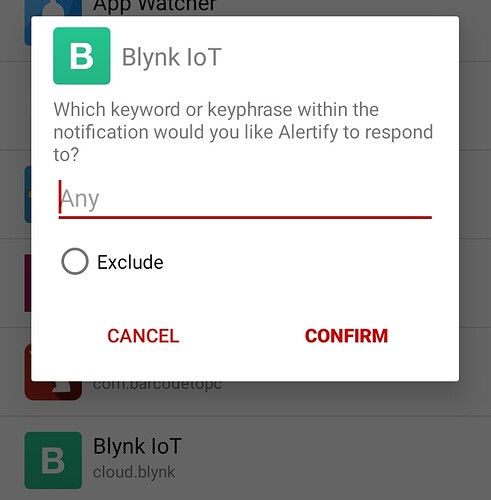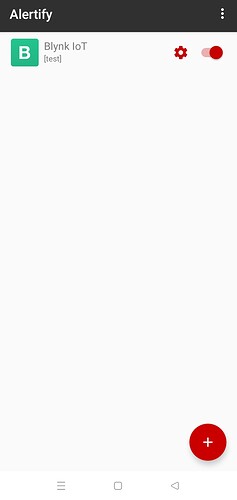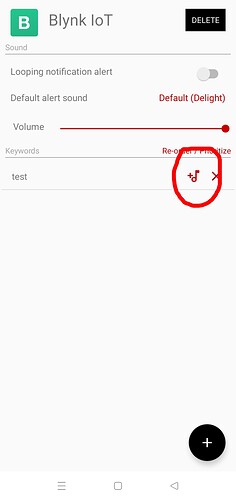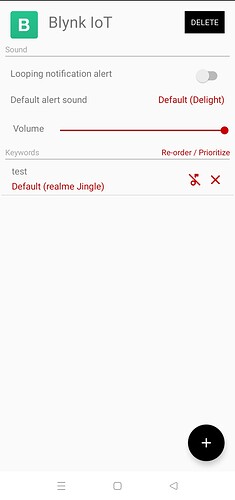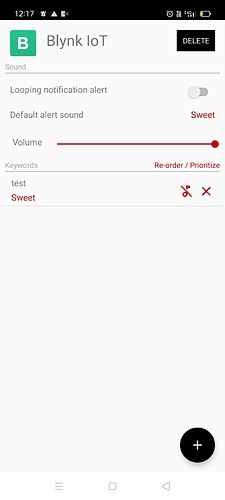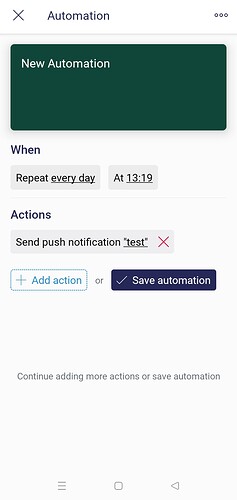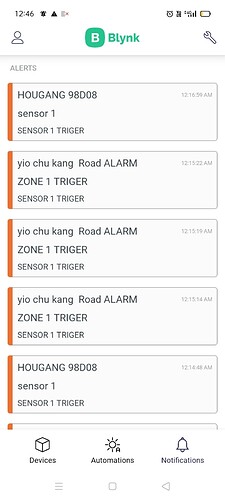John93
December 10, 2021, 12:58pm
41
You’re not doing it the right way.
First, when you open the app you should see this
Click the plus button
Second, choose blynk IOT from the app list and you should see this
Type your keyword, for example test and click confirm
Third, now you should see this
Click the gear icon you should see this page
click the tone icon to choose the sound.
Now it should look like this
Thanks for your Help John
Best Regards
John93
December 13, 2021, 4:36pm
43
I just tried it, everything is okay.
and it should work.
John thanks for replying
I am taking about this notification sound
Best Regards
John93
December 13, 2021, 4:50pm
45
You can use both methods in the same time.
But cannot John
Maaz
1 Like
John93
December 13, 2021, 4:59pm
49
I didn’t do anything buddy
1 Like
You’ve set-up the Alertify app to listen for the keyword “test” and when that is present in a notification to use the “Sweet” sound effect.
However, your notification is sending “SENSOR 1 TRIGGER”, so the keyword “test” does not exist in this notification.
I think you’re totally missing the point about how the Alertify app works in regard to keywords.
Pete.
1 Like
John93
December 13, 2021, 5:11pm
51
Alertify will work if you have a notification in the notification bar only.
1 Like