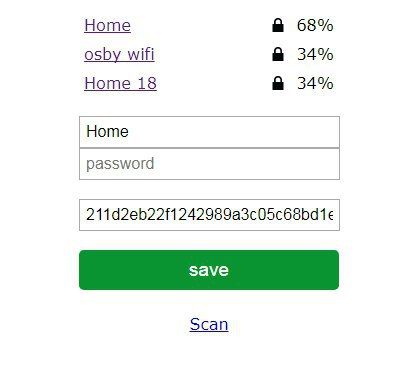How to combine sketches with wifi manager? I have seen this forum but it does not represent my question … the result I made failed so the dht and pir sensors are not running…only relay control is running…thanks for advice
my sketch
#define BLYNK_PRINT Serial // Comment this out to disable prints and save space
#include <SPI.h>
#include <ESP8266WiFi.h>
#include <BlynkSimpleEsp8266.h>
#include <SimpleTimer.h>
#include <DHT.h>
// You should get Auth Token in the Blynk App.
// Go to the Project Settings (nut icon).
char auth[] = "xxx";
// Your WiFi credentials.
// Set password to "" for open networks.
char ssid[] = "PULPSTONE";
char pass[] = "internet";
BLYNK_WRITE(V1){
int control4DigitalPins = param.asInt();
if(control4DigitalPins == 1){
digitalWrite(D2, HIGH);
digitalWrite(D3, HIGH);
digitalWrite(D7, HIGH);
digitalWrite(D8, HIGH);
}
else{
digitalWrite(D2, LOW);
digitalWrite(D3, LOW);
digitalWrite(D7, LOW);
digitalWrite(D8, LOW);
}
}
#define DHTPIN 2 // What digital pin we're connected to
#define ledPower 16
// Uncomment whatever type you're using!
#define DHTTYPE DHT11 // DHT 11
//#define DHTTYPE DHT22 // DHT 22, AM2302, AM2321
//#define DHTTYPE DHT21 // DHT 21, AM2301
DHT dht(DHTPIN, DHTTYPE);
SimpleTimer timer;
// This function sends Arduino's up time every second to Virtual Pin (5).
// In the app, Widget's reading frequency should be set to PUSH. This means
// that you define how often to send data to Blynk App.
void sendSensor()
{
float h = dht.readHumidity();
float t = dht.readTemperature(); // or dht.readTemperature(true) for Fahrenheit
if (isnan(h) || isnan(t)) {
Serial.println("Failed to read from DHT sensor!");
return;
}
int p=digitalRead(14);
// You can send any value at any time.
// Please don't send more that 10 values per second.
Blynk.virtualWrite(V5, h);
Blynk.virtualWrite(V6, t);
if(p==HIGH)
Blynk.notify("Gerakan terdeteksi");
}
void setup()
{
pinMode (ledPower,OUTPUT);
digitalWrite (ledPower, HIGH);
pinMode(14,INPUT);
Serial.begin(9600); // See the connection status in Serial Monitor
Blynk.begin(auth, ssid, pass);
dht.begin();
// Setup a function to be called every second
timer.setInterval(1000L, sendSensor);
}
void loop()
{
Blynk.run(); // Initiates Blynk
timer.run(); // Initiates SimpleTimer
}
sketch 2 (Wifi Manager)
#include <FS.h> //this needs to be first, or it all crashes and burns...
//#define BLYNK_DEBUG // Comment this out to disable debug and save space
#define BLYNK_PRINT Serial // Comment this out to disable prints and save space
#include <ESP8266WiFi.h>
#include <DNSServer.h>
#include <ESP8266WebServer.h>
#include <WiFiManager.h> //https://github.com/tzapu/WiFiManager
//for LED status
#include <Ticker.h>
Ticker ticker;
#include <ArduinoJson.h> //https://github.com/bblanchon/ArduinoJson
char blynk_token[34] = "BLYNK_TOKEN";
bool shouldSaveConfig = false; //flag for saving data
#include <BlynkSimpleEsp8266.h>
#include <SimpleTimer.h>
SimpleTimer timer;
void tick()
{
//toggle state
int state = digitalRead(BUILTIN_LED); // get the current state of GPIO1 pin
digitalWrite(BUILTIN_LED, !state); // set pin to the opposite state
}
void saveConfigCallback () { //callback notifying us of the need to save config
Serial.println("Should save config");
shouldSaveConfig = true;
ticker.attach(0.2, tick); // led toggle faster
}
void setup()
{
Serial.begin(115200);
Serial.println();
//set led pin as output
pinMode(BUILTIN_LED, OUTPUT);
// start ticker with 0.5 because we start in AP mode and try to connect
ticker.attach(0.6, tick);
//SPIFFS.format(); //clean FS, for testing
Serial.println("Mounting FS..."); //read configuration from FS json
if (SPIFFS.begin()) {
Serial.println("Mounted file system");
if (SPIFFS.exists("/config.json")) {
//file exists, reading and loading
Serial.println("Reading config file");
File configFile = SPIFFS.open("/config.json", "r");
if (configFile) {
Serial.println("Opened config file");
size_t size = configFile.size();
// Allocate a buffer to store contents of the file.
std::unique_ptr<char[]> buf(new char[size]);
configFile.readBytes(buf.get(), size);
DynamicJsonBuffer jsonBuffer;
JsonObject& json = jsonBuffer.parseObject(buf.get());
json.printTo(Serial);
if (json.success()) {
Serial.println("\nparsed json");
strcpy(blynk_token, json["blynk_token"]);
} else {
Serial.println("Failed to load json config");
}
}
}
} else {
Serial.println("Failed to mount FS");
}
//end read
// The extra parameters to be configured (can be either global or just in the setup)
// After connecting, parameter.getValue() will get you the configured value
// id/name placeholder/prompt default length
WiFiManagerParameter custom_blynk_token("blynk", "blynk token", blynk_token, 33); // was 32 length
Serial.println(blynk_token);
//WiFiManager
//Local intialization. Once its business is done, there is no need to keep it around
WiFiManager wifiManager;
wifiManager.setSaveConfigCallback(saveConfigCallback); //set config save notify callback
//set static ip
// this is for connecting to Office router not GargoyleTest but it can be changed in AP mode at 192.168.4.1
//wifiManager.setSTAStaticIPConfig(IPAddress(192,168,10,111), IPAddress(192,168,10,90), IPAddress(255,255,255,0));
wifiManager.addParameter(&custom_blynk_token); //add all your parameters here
//wifiManager.resetSettings(); //reset settings - for testing
//set minimu quality of signal so it ignores AP's under that quality
//defaults to 8%
//wifiManager.setMinimumSignalQuality();
//sets timeout until configuration portal gets turned off
//useful to make it all retry or go to sleep, in seconds
wifiManager.setTimeout(600); // 10 minutes to enter data and then Wemos resets to try again.
//fetches ssid and pass and tries to connect, if it does not connect it starts an access point with the specified name
//and goes into a blocking loop awaiting configuration
if (!wifiManager.autoConnect("CentralHeatingAP", "MY123PWD")) {
Serial.println("Failed to connect and hit timeout");
delay(3000);
//reset and try again, or maybe put it to deep sleep
ESP.reset();
delay(5000);
}
Serial.println("Connected Central Heating System :)"); //if you get here you have connected to the WiFi
ticker.detach();
//turn LED off
digitalWrite(BUILTIN_LED, HIGH);
strcpy(blynk_token, custom_blynk_token.getValue()); //read updated parameters
if (shouldSaveConfig) { //save the custom parameters to FS
Serial.println("saving config");
DynamicJsonBuffer jsonBuffer;
JsonObject& json = jsonBuffer.createObject();
json["blynk_token"] = blynk_token;
File configFile = SPIFFS.open("/config.json", "w");
if (!configFile) {
Serial.println("Failed to open config file for writing");
}
json.printTo(Serial);
json.printTo(configFile);
configFile.close();
//end save
}
Serial.println("local ip");
Serial.println(WiFi.localIP());
Blynk.config(blynk_token);
Blynk.connect();
}
void loop()
{
Blynk.run(); // Initiates Blynk
timer.run(); // Initiates SimpleTimer
}

 And the end result wouldn’t help you learn anything
And the end result wouldn’t help you learn anything