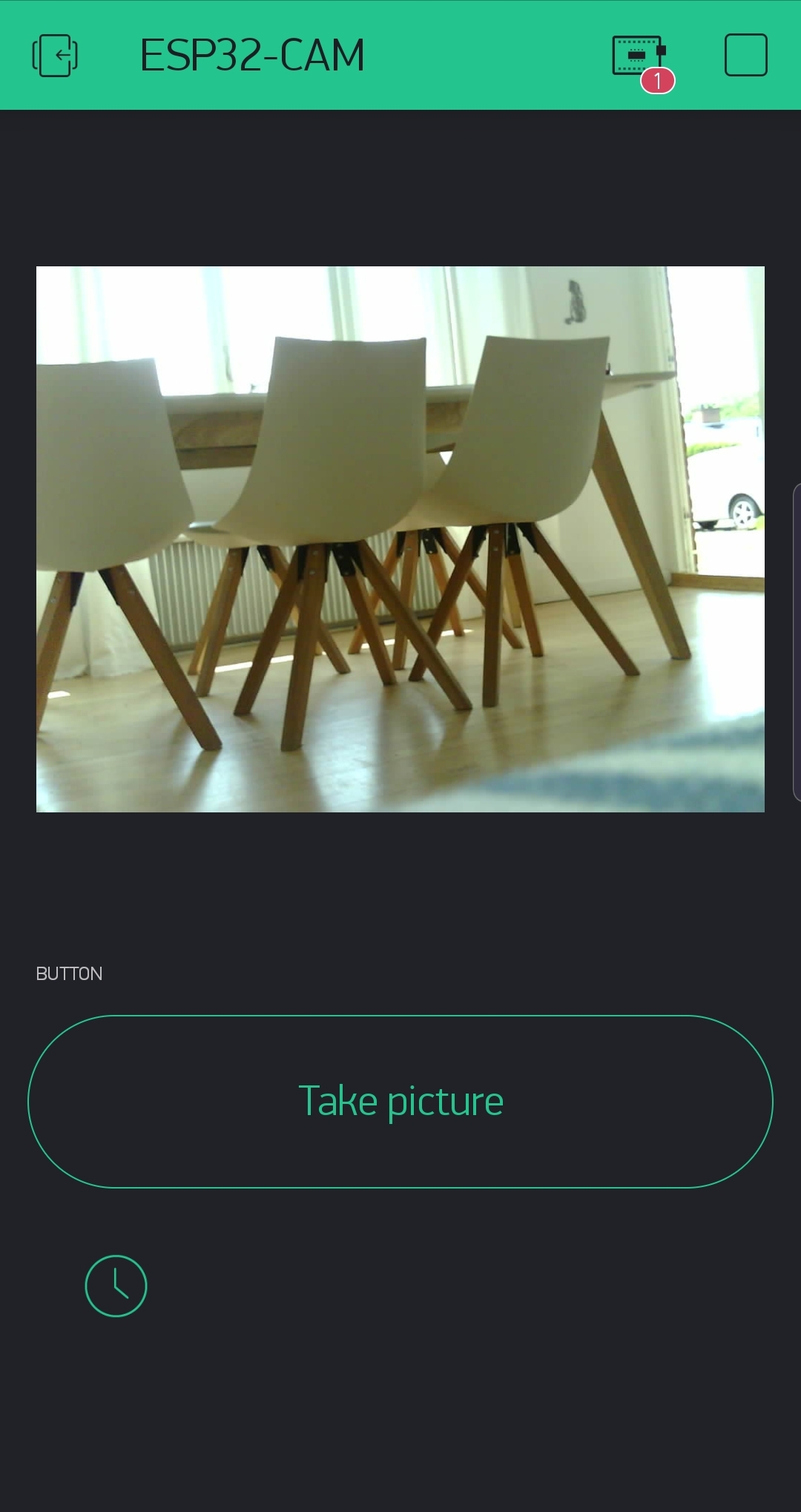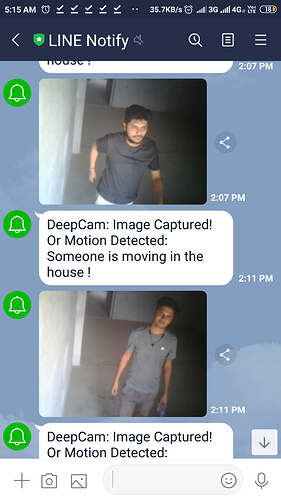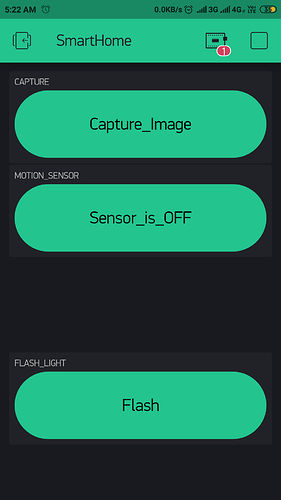Hi,
Few people tried to stream their ESP32 camera  to the Blynk App and I’m not sure if someone succeed, however if you want to use stills and show a picture in the App, here’s a solution:
to the Blynk App and I’m not sure if someone succeed, however if you want to use stills and show a picture in the App, here’s a solution:
Take a picture -> Upload to your free generic website via FTP (I used 000webhost) -> use the URL generated on the Image Gallery Widget
FTP upload:
ftp.OpenConnection();
// Create the new file and send the image
ftp.InitFile("Type I");
ftp.ChangeWorkDir("/public_html/zyro/gallery_gen/"); //<- Change this to reflect yout website public directory
ftp.NewFile("mynewpicture_5465846541.jpg");
ftp.WriteData( octocat_pic, sizeof(octocat_pic) );
ftp.CloseFile();
ftp.CloseConnection();
And the Blynk code as simple as:
Blynk.setProperty(VX, "url", 1, "https://mywebsite/something/mynewpicture_5465846541.jpg")
The full example below, or on GitHub.
/******************************************************************************
ESP32-CAM remote image access via FTP. Take pictures with ESP32 and upload it via FTP making it accessible for the outisde network.
Leonardo Bispo
July - 2019
https://github.com/ldab/ESP32-CAM-Picture-Sharing
Distributed as-is; no warranty is given.
******************************************************************************/
#include "Arduino.h"
/* Comment this out to disable prints and save space */
//#define BLYNK_DEBUG
//#define BLYNK_PRINT Serial
#define BLYNK_NO_BUILTIN
#define BLYNK_NO_FLOAT
// Enable Debug interface and serial prints over UART1
#define DEGUB_ESP
// Blynk related Libs
#include <WiFi.h>
#include <WiFiClient.h>
#include <BlynkSimpleEsp32.h>
#include <TimeLib.h>
#include <WidgetRTC.h>
#include "esp_camera.h"
#include "esp_timer.h"
#include "img_converters.h"
#include "esp_http_server.h"
#include "fb_gfx.h"
#include "fd_forward.h"
#include "fr_forward.h"
//#include "soc/soc.h" //disable brownout problems
//#include "soc/rtc_cntl_reg.h" //disable brownout problems
#include "dl_lib.h"
// Connection timeout;
#define CON_TIMEOUT 10*1000 // milliseconds
// Not using Deep Sleep on PCB because TPL5110 timer takes over.
#define TIME_TO_SLEEP (uint64_t)60*60*1000*1000 // microseconds
#ifdef DEGUB_ESP
#define DBG(x) Serial.println(x)
#else
#define DBG(...)
#endif
// FTP Client Lib
#include "ESP32_FTPClient.h"
// Go to the Project Settings (nut icon) and get Auth Token in the Blynk App.
char auth[] = "";
// Your WiFi credentials.
char ssid[] = "";
char pass[] = "";
// FTP Server credentials
char ftp_server[] = "files.000webhost.com";
char ftp_user[] = "";
char ftp_pass[] = "";
// Camera buffer, URL and picture name
camera_fb_t *fb = NULL;
String pic_name = "";
String pic_url = "";
// Variable marked with this attribute will keep its value during a deep sleep / wake cycle.
RTC_DATA_ATTR uint64_t bootCount = 0;
WidgetRTC rtc;
ESP32_FTPClient ftp (ftp_server, ftp_user, ftp_pass);
void deep_sleep(void);
void FTP_upload( void );
bool take_picture(void);
BLYNK_CONNECTED()
{
// Synchronize time on connection
rtc.begin();
}
void setup()
{
#ifdef DEGUB_ESP
Serial.begin(115200);
Serial.setDebugOutput(true);
#endif
//WRITE_PERI_REG(RTC_CNTL_BROWN_OUT_REG, 0); //disable brownout detector
camera_config_t config;
config.ledc_channel = LEDC_CHANNEL_0;
config.ledc_timer = LEDC_TIMER_0;
config.pin_d0 = 5;
config.pin_d1 = 18;
config.pin_d2 = 19;
config.pin_d3 = 21;
config.pin_d4 = 36;
config.pin_d5 = 39;
config.pin_d6 = 34;
config.pin_d7 = 35;
config.pin_xclk = 0;
config.pin_pclk = 22;
config.pin_vsync = 25;
config.pin_href = 23;
config.pin_sscb_sda = 26;
config.pin_sscb_scl = 27;
config.pin_pwdn = 32;
config.pin_reset = -1;
config.xclk_freq_hz = 20000000;
config.pixel_format = PIXFORMAT_JPEG;
//init with high specs to pre-allocate larger buffers
config.frame_size = FRAMESIZE_XGA; // set picture size, FRAMESIZE_XGA = 1024x768
config.jpeg_quality = 10; // quality of JPEG output. 0-63 lower means higher quality
config.fb_count = 2;
// camera init
esp_err_t err = esp_camera_init(&config);
if (err != ESP_OK)
{
Serial.print("Camera init failed with error 0x%x");
DBG(err);
return;
}
// Change extra settings if required
//sensor_t * s = esp_camera_sensor_get();
//s->set_vflip(s, 0); //flip it back
//s->set_brightness(s, 1); //up the blightness just a bit
//s->set_saturation(s, -2); //lower the saturation
// Enable timer wakeup for ESP32 sleep
esp_sleep_enable_timer_wakeup( TIME_TO_SLEEP );
WiFi.begin( ssid, pass );
DBG("\nConnecting to WiFi");
while ( WiFi.status() != WL_CONNECTED && millis() < CON_TIMEOUT )
{
delay(500);
Serial.print(".");
}
if( !WiFi.isConnected() )
{
DBG("Failed to connect to WiFi, going to sleep");
deep_sleep();
}
DBG("");
DBG("WiFi connected");
DBG( WiFi.localIP() );
Blynk.config( auth );
}
void loop()
{
Blynk.run();
if(Blynk.connected() && timeStatus() == 2)
{
// Take picture
if( take_picture() )
{
FTP_upload();
deep_sleep();
}
else
{
DBG("Capture failed, sleeping");
deep_sleep();
}
}
if( millis() > CON_TIMEOUT)
{
DBG("Timeout");
deep_sleep();
}
}
void deep_sleep()
{
DBG("Going to sleep after: " + String( millis() ) + "ms");
Serial.flush();
esp_deep_sleep_start();
}
bool take_picture()
{
DBG("Taking picture now");
fb = esp_camera_fb_get();
if(!fb)
{
DBG("Camera capture failed");
return false;
}
// Rename the picture with the time string
pic_name += String( now() ) + ".jpg";
DBG("Camera capture success, saved as:");
DBG( pic_name );
return true;
}
void FTP_upload()
{
DBG("Uploading via FTP");
ftp.OpenConnection();
//Create a file and write the image data to it;
ftp.InitFile("Type I");
ftp.ChangeWorkDir("/public_html/zyro/gallery_gen/"); // change it to reflect your directory
const char *f_name = pic_name.c_str();
ftp.NewFile( f_name );
ftp.WriteData(fb->buf, fb->len);
ftp.CloseFile();
// Change URL on Blynk App
pic_url += pic_name;
DBG("Change App URL to: ");
DBG( pic_url );
Blynk.setProperty(V0, "url", 1, pic_url);
// Breath, withouth delay URL failed to update.
delay(100);
}
Peace.