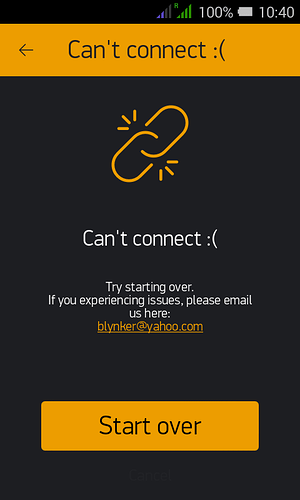Yes the device is online
Then you have successfully provisioned your MCU for use with Blynk.
Have you tried resetting the MCU to ensure it stays online and PM the Serial Monitor data to me one last time?
Then what might be the reasons for the connectivity issue and how do i solve that
yes after resetting MCU also, the device gets online.
Sure ill send you the serial monitor data
Would it be because of the publishing ssue?
I have not published my app yet? I seem to face this problem in the preview stage
What are your connectivity issues?
There can be many reasons:
- MCU too far from the router.
- Poor ISP
- Badly written code
- Power problems
- Interference from nearby WiFi devices
etc, etc.
No the preview stage should all be fine before you move on to the publishing stage.
As it is shown in the serial monitor data, The device is getting connected to the local wifi and immediately saying “Can’t connect” in my app in blynk, (shows disconnected in the serial monitor imediately)
@suhanichandrag out of interest when you did the Provisioning did you see a screen similar to the one below, but with Blynk’s email address rather than mine?
This appears to be a “bug” in the Blynk code and if you follow Serial Monitor it confirms the provisioning has worked and you can simply press the back arrow (top right) to use your project.
@vshymanskyy I know Blynk has been working on a fix for the ESP8266 Arduino 2.4.0-rc1 bug but could you also look at why this screen appears when connection was successful. In the real world users will not be hooked up to Serial Monitor and go through Start over in perpetuity.
could you explain how may i rectify the bug.
As the screen says, if i start over again using my project, the end problem remains the same
Presumably that means you are seeing the screen, right?
Once Serial Monitor shows “Configuration stored to flash”, as per your last few PM’s then the fix for you is:
Please confirm this is all working for you once you have tested it.
Edit: as an aside, if you anyone is trying to Provision without access to Serial Monitor (the real world) just ignore the error message in the app and proceed by pressing the back arrow in the top right of the screen.
@vshymanskyy I am guessing the message appears because the AP has been switched off and the MCU has not yet rebooted in STA mode.
Yes, if i contiue with my project, its working fine, but the serial monitor says disconnected immediately as you can see in the serial monitor data i mailed you, when this happens would the device get disconnected from the local wifi?
The “Disconnected” line in Serial Monitor is the correct procedure i.e. Blynk have coded the MCU to reset has part of the Provisioning process.
Now you have your project provisioned you simply keep using the Preview facility of My Apps to continue testing your project. Once it’s running smoothly you then Publish it to Google and Apple stores.
okay! Thanks a lot 
You can now make changes to your original project, then press the faces icon (towards top right). Select Update Apps and it will update your My Apps for the project without the need for further provisioning etc.
You should upgrade your Blynk libraries from 0.4.7, as shown in your Serial Monitor screenshots, to the latest 0.4.8 and ensure you are using the latest version of the Blynk app.
Sure…Thankyou!! 
@Costas the next app release will have several fixes for the error show in provisioning, as well as issue mentioned by @vshymanskyy