I am wondering if it is possible to have Blynk running on a Synology Diskstation instead of a Raspberry Pi. Has anyone done this successfully and if so please explain the steps involved.
Thanks
Declan
I am wondering if it is possible to have Blynk running on a Synology Diskstation instead of a Raspberry Pi. Has anyone done this successfully and if so please explain the steps involved.
Thanks
Declan
I think yes, if you can run java 8 there.
I tried to get java 8 working on my diskstation, it didn’t seem like it is possible on mine which is an older one. There is some info online regarding installing java 8 on diskstation, look for an app that is not in the official package center. I wish I bookmarked the page I found but it didn’t work so I gave up and bought a raspberry pi.
yes,it is possible. my local blynk server run on synology nas DS112j(processor armv5).
Hi Tosumi,
I would love to know the steps involved in the installation as I have been unsuccessful in installing Java 8.
Thanks
Decky
So I was eventually able to install Java SE Embedded 8. Now I need to be able to install and run Blynk. I’ll work on it for a bit and report back.
keep us updated please ![]()
I have now successfully installed and run Blynk on my Synology NAS. I used Putty to connect via SSH (you must enable SSH via the Control Panel and Terminal & SNMP on your DiskStation) and navigated to the public folder I created. I then typed in Java -version to conform the version of Java was correct. After this I copied this code and pasted it, java -jar server-0.13.1.jar -dataFolder /CloudStation/blynk
The location of the folder I copied server-1.13.1.jar is \DISKSTATION\home\CloudStation
Now to configure it.
Hello
I’m trying to install the webserver Blynk on Sinology DS 212j but your explanation is not clear (to me, I’m a beginner …) could you explain step by step the operations you have done?
Thanks so much
Does anybody knows here how we can add Blynk Server to Synology App Store? One click installation would be awesome but I can’t google anything about that.
Im waiting for this to… currently I run the local server on my Diskstation but I cant seem to get it to run as a background service… if I close Putty the local server stops.
I tried using the docker app to un a virtual server but I cant seem to access the server evern though the console says its running.
The instructions are not very helpful as both methods for auto start don’t work for me.
I did however get the server running in Docker… finally!
I join the request of Dmitriy
Okay I’ll start from the start as it took a bit of messing around to make it work. You might be able to even skip the first step and go straight to installing Docker.
First I had to install Java8. Easily done via the Package Center in the GUI.
Then I followed the basic install and run commands in the documents.
Everything worked fine! Had the server running, created and worked on projects, but I had to keep Putty open the entire time on my computer. If I closed it, the server would continue to run as a process but I couldnt connect to it.
And the documentation about setting up auto-restart on UNIX-based system came up to dead ends.
I had installed Docker a number of months ago, and I cant remember the install process… but I ened up with a new Shared Folder called docker. This I guess was set up during installation but I can’t actually recall. Maybe I made it myself… who knows.
Anyway, you will need it.
Once you have installed Docker, go to Registry and search for blynk. Select and download the pinya/blynk build.
Its about 324mb so takes a little while.
Then go to the Image tab and click Launch on the pinya/blynk app. I used all default settings EXCEPT for the advanced volume and port settings.
Click Advance Settings, and go to Volume. Click Add Dir and select /volume1/docker/ then create a new folder called blynk. This will be the server’s new home.
You will then be asked for a Mount Path. I entered /data. This is because the boot command tells the vitural machine to find the data files in the /docker/blynk folder.
Should look something like this:
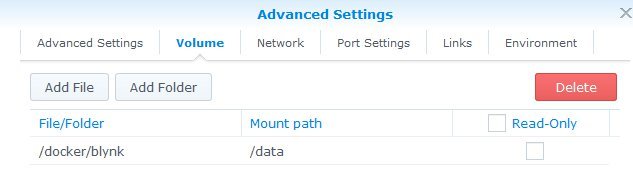
Then go to Port Settings and change all the Auto entries to match the port number. See the image: (you can use other local ports if you want but it just makes things harder later but better security).
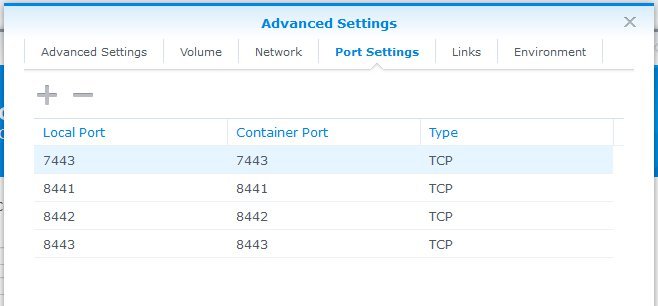
Once you have done that, save and finish the Launch wizard. Then go to the Container page to run and manage your server.
If you have already started to set up widgets and projects on your local server by using Putty and SSH, then you can simply copy all your files in to your new docker/blynk folder, and everything will become available when you start using the new server!
Hi Dmitriy
Is there any news about adding Blynk Server to Synology App Store?
Okay sorry to hear that, I will try to install local server on Synology DS412+ tomorrow,. i will let you know how it goes.