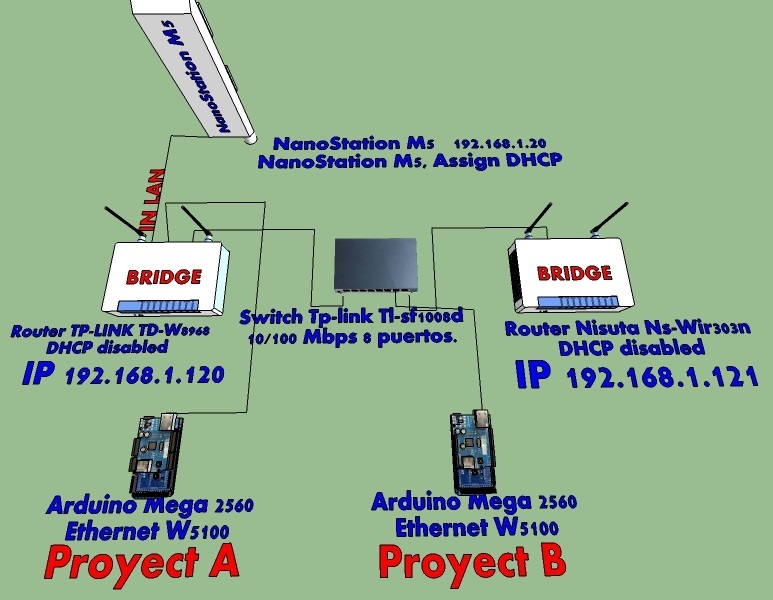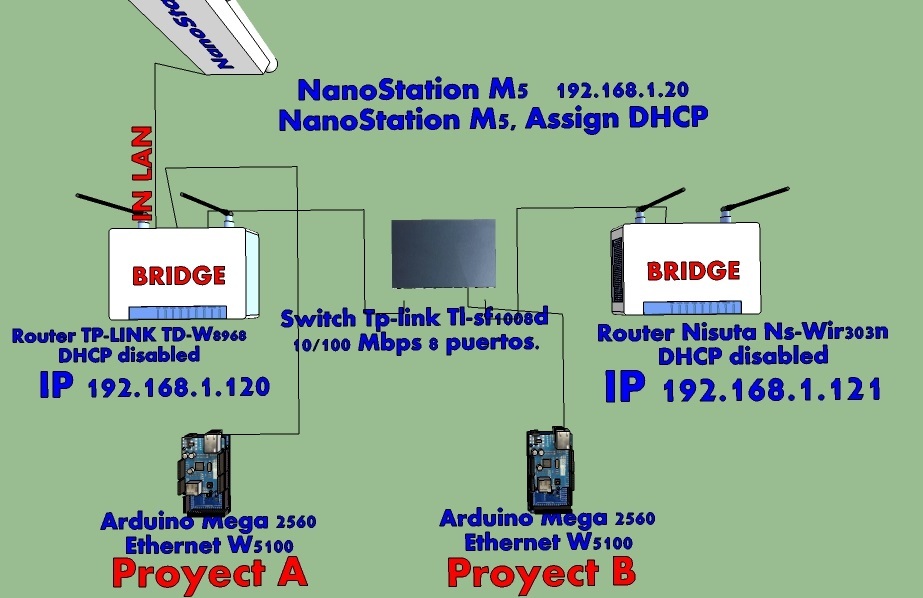With more than one project on the same network, there are connection conflicts.
When I connect 2 Arduinos in this case Mega, in two different projects, within a same network, are disconnected, and there are connection problems, to be able to develop one or another project and to be able to test them I have to disconnect one of them.
My question is, why are they sharing the same port MQTT 84XX?
How can I make it possible to have more than one project in the same network and not have connection conflicts?
I write the question in my native Spanish language, and translate it for the Blynk community.
Congratulations to the Blynk developers, this application is very good. Greetings from Mar del Plata, Argentina.
……………………………………………….
Con más de un proyecto en la misma red, hay conflictos de conexión.
Cuando conecto 2 Arduinos en este caso Mega, en dos proyectos diferentes, dentro de una misma red, se desconectan, y hay problemas de conexión, para poder desarrollar uno u otro proyecto y poder probarlos tengo que desconectar uno de ellos.
Mi pregunta es, ¿porque están compartiendo el mismo puerto MQTT 84XX?
¿Cómo puedo hacer para poder tener en la misma red más de un proyecto y no tener conflictos de conexión?
Escribo la pregunta en mi idioma nativo español, y la traduzco para la comunidad Blynk.
Felicitaciones a los desarrolladores de Blynk, es muy buena esta aplicación. Saludos desde Mar del Plata, Argentina.