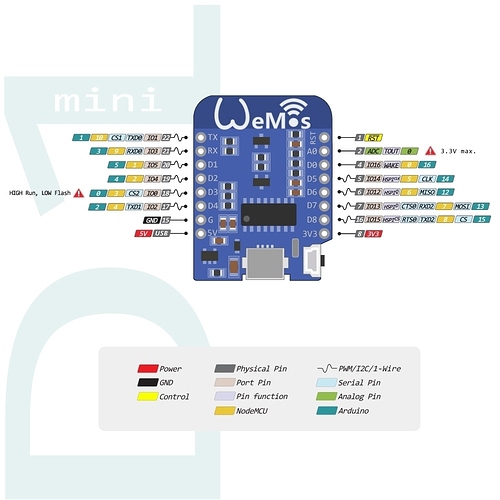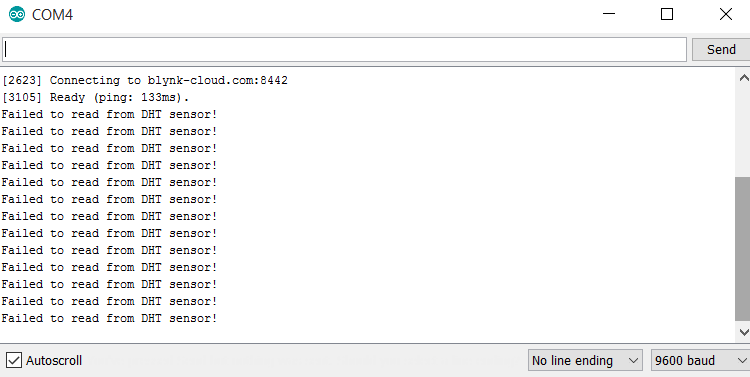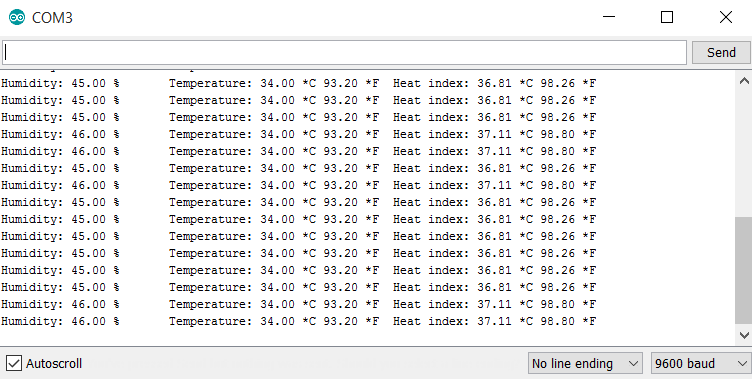Hi everybody. I’m running the example code for Wemos and dht11 from here http://examples.blynk.cc/ with a dht11 shield like on the photo. I tried with Wemos mini and standard and same issue:
[5263] Connected to WiFi
[5263] My IP: 192.168.0.29
[5263] Connecting to cloud.blynk.cc:8442
Failed to read from DHT sensor!
Failed to read from DHT sensor!
Failed to read from DHT sensor!
Failed to read from DHT sensor!
Failed to read from DHT sensor!
Photo of my connection:
Thank you very much
Here is the Code Extracted from page above:
#include <ESP8266WiFi.h>
#include <BlynkSimpleEsp8266.h>
#include <SimpleTimer.h>
#include <DHT.h>
// You should get Auth Token in the Blynk App.
// Go to the Project Settings (nut icon).
char auth[] = “YourAuthToken”;
// Your WiFi credentials.
// Set password to “” for open networks.
char ssid[] = “YourNetworkName”;
char pass[] = “YourPassword”;
#define DHTPIN 2 // What digital pin we’re connected to
// Uncomment whatever type you’re using!
#define DHTTYPE DHT11 // DHT 11
//#define DHTTYPE DHT22 // DHT 22, AM2302, AM2321
//#define DHTTYPE DHT21 // DHT 21, AM2301
DHT dht(DHTPIN, DHTTYPE);
SimpleTimer timer;
// This function sends Arduino’s up time every second to Virtual Pin (5).
// In the app, Widget’s reading frequency should be set to PUSH. This means
// that you define how often to send data to Blynk App.
void sendSensor()
{
float h = dht.readHumidity();
float t = dht.readTemperature(); // or dht.readTemperature(true) for Fahrenheit
if (isnan(h) || isnan(t)) {
Serial.println(“Failed to read from DHT sensor!”);
return;
}
// You can send any value at any time.
// Please don’t send more that 10 values per second.
Blynk.virtualWrite(V5, h);
Blynk.virtualWrite(V6, t);
}
void setup()
{
// Debug console
Serial.begin(9600);
Blynk.begin(auth, ssid, pass);
// You can also specify server:
//Blynk.begin(auth, ssid, pass, “blynk-cloud.com”, 8442);
//Blynk.begin(auth, ssid, pass, IPAddress(192,168,1,100), 8442);
dht.begin();
// Setup a function to be called every second
timer.setInterval(1000L, sendSensor);
}
void loop()
{
Blynk.run();
timer.run(); // Initiates SimpleTimer
}