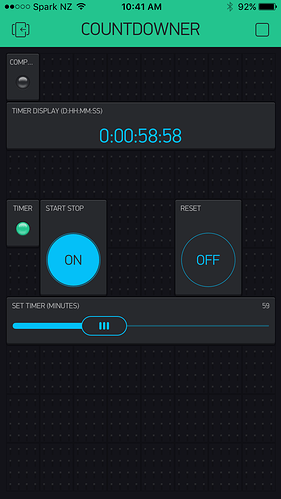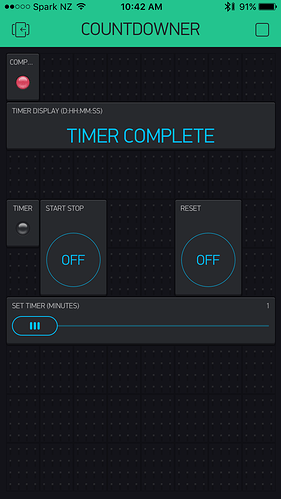As Pavel said… not really Blynk related but I’m going to try and help.
@jhey, study the following code and make it fit your project. … and maybe this will come in handy for other people.
#include <ArduinoOTA.h>
#include <ESP8266WiFi.h>
#include <BlynkSimpleEsp8266.h>
#include <SimpleTimer.h>
char auth[] = "xxxxxxxx";
char ssid[] = "xxxxxxxx";
char pass[] = "xxxxxxxx";
SimpleTimer timer;
int CountdownRemainReset;
int CountdownRemain;
int CountdownTimer;
void setup() {
Serial.begin(115200);
WiFi.mode(WIFI_STA);
Blynk.begin(auth, ssid, pass);
while (Blynk.connect() == false) {}
ArduinoOTA.setHostname("Countdowner"); // OPTIONAL
ArduinoOTA.begin();
CountdownTimer = timer.setInterval(1000, CountdownTimerFunction);
timer.disable(CountdownTimer); // disable it on boot
}
void CountdownTimerFunction() {
CountdownRemain--; // remove 1 every second
CountdownShowFormatted(CountdownRemain);
if (!CountdownRemain) { // check if CountdownRemain == 0/FALSE/LOW
timer.disable(CountdownTimer); // if 0 stop timer
Blynk.virtualWrite(1, LOW); // reset START/STOP button status
Blynk.virtualWrite(0, "TIMER COMPLETE");
Blynk.virtualWrite(6, 255); // LED for timer completed
Blynk.virtualWrite(5, 0); // Timer LED status light off
} else {
Blynk.virtualWrite(6, 0); // LED for timer completed
}
}
// Button Widget (Switch Type): Start/Pause Timer
BLYNK_WRITE(1) {
if (param.asInt()) {
if (CountdownRemain) { // check if there is a time set or not
timer.enable(CountdownTimer);
Blynk.virtualWrite(5, 255); // Timer LED status light on
} else {
Blynk.virtualWrite(1, LOW); // if CountdownRemain is set to 0, then dont start hte timer.
Blynk.virtualWrite(0, "COUNTDOWN TIME NOT SET"); // if CountdownRemain is set to 0, then tell the user
}
} else {
timer.disable(CountdownTimer);
Blynk.virtualWrite(5, 0); // Timer LED status light off
}
}
// Button Widget (Momentary): Reset Timer
BLYNK_WRITE(2) {
CountdownRemain = CountdownRemainReset; // reset to original start time
}
// Slider Widget (60-180): Set Timer (mins)
BLYNK_WRITE(3) {
if (timer.isEnabled(CountdownTimer)) { // only update if timer not running
Blynk.virtualWrite(3, param.asInt() ); // if running, refuse to let use change slider
} else {
CountdownRemainReset = param.asInt() * 60 + 1; // + 1 set the timer to 1:00:00 instead of 00:59:59
CountdownRemain = param.asInt() * 60;
CountdownShowFormatted(CountdownRemain);
}
}
void CountdownShowFormatted(int seconds) {
long days = 0;
long hours = 0;
long mins = 0;
long secs = 0;
String secs_o = ":";
String mins_o = ":";
String hours_o = ":";
secs = seconds; // set the seconds remaining
mins = secs / 60; //convert seconds to minutes
hours = mins / 60; //convert minutes to hours
days = hours / 24; //convert hours to days
secs = secs - (mins * 60); //subtract the coverted seconds to minutes in order to display 59 secs max
mins = mins - (hours * 60); //subtract the coverted minutes to hours in order to display 59 minutes max
hours = hours - (days * 24); //subtract the coverted hours to days in order to display 23 hours max
if (secs < 10) {
secs_o = ":0";
}
if (mins < 10) {
mins_o = ":0";
}
if (hours < 10) {
hours_o = ":0";
}
Blynk.virtualWrite(0, days + hours_o + hours + mins_o + mins + secs_o + secs);
}
void loop() {
Blynk.run();
ArduinoOTA.handle();
timer.run();
}
Timer Running, LED status etc:
Time Complete: Completed LED turns on
Project Clone: