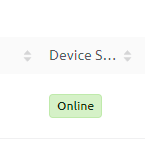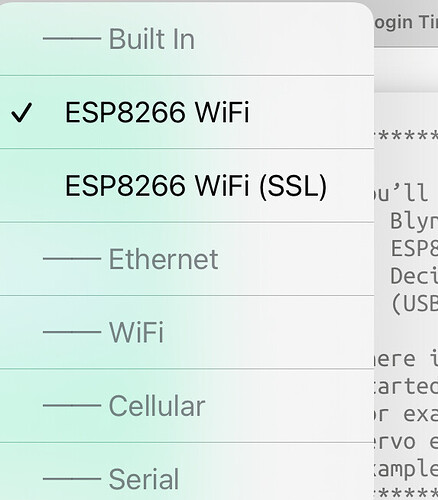Hi Pete
Thanks for your response.
In one of the “solved” login timeout posts ([solved] "login time out" problem) someone suggested reducing the baud rate to 9600 and the OP claimed it “solved” his issue.
I am fully up to date on libraries and boards in the Arduino IDE and am using version 3.1.1 of the ESP8266, for example.
For board type I am using “generic esp8266 module” as recommended by the supplier although I have also tried others including D1 mini clone, nodemcu, wemos, lolin etc just in case!
The example script I am using from Blynk is:
This is a simple demo of sending and receiving some data.
Be sure to check out other examples!
*************************************************************/
/* Fill-in information from Blynk Device Info here */
#define BLYNK_TEMPLATE_ID "REDACTED"
#define BLYNK_TEMPLATE_NAME "Quickstart Device"
#define BLYNK_AUTH_TOKEN "REDACTED"
/* Comment this out to disable prints and save space */
#define BLYNK_PRINT Serial
#include <ESP8266WiFi.h>
#include <BlynkSimpleEsp8266.h>
// Your WiFi credentials.
// Set password to "" for open networks.
char ssid[] = "REDACTED";
char pass[] = "REDACTED";
BlynkTimer timer;
// This function is called every time the Virtual Pin 0 state changes
BLYNK_WRITE(V0)
{
// Set incoming value from pin V0 to a variable
int value = param.asInt();
// Update state
Blynk.virtualWrite(V1, value);
}
// This function is called every time the device is connected to the Blynk.Cloud
BLYNK_CONNECTED()
{
// Change Web Link Button message to "Congratulations!"
Blynk.setProperty(V3, "offImageUrl", "https://static-image.nyc3.cdn.digitaloceanspaces.com/general/fte/congratulations.png");
Blynk.setProperty(V3, "onImageUrl", "https://static-image.nyc3.cdn.digitaloceanspaces.com/general/fte/congratulations_pressed.png");
Blynk.setProperty(V3, "url", "https://docs.blynk.io/en/getting-started/what-do-i-need-to-blynk/how-quickstart-device-was-made");
}
// This function sends Arduino's uptime every second to Virtual Pin 2.
void myTimerEvent()
{
// You can send any value at any time.
// Please don't send more that 10 values per second.
Blynk.virtualWrite(V2, millis() / 1000);
}
void setup()
{
// Debug console
Serial.begin(115200);
Blynk.begin(BLYNK_AUTH_TOKEN, ssid, pass);
// You can also specify server:
Blynk.begin(BLYNK_AUTH_TOKEN, ssid, pass, "blynk.cloud", 80);
//Blynk.begin(BLYNK_AUTH_TOKEN, ssid, pass, IPAddress(192,168,1,100), 8080);
// Setup a function to be called every second
timer.setInterval(1000L, myTimerEvent);
}
void loop()
{
Blynk.run();
timer.run();
// You can inject your own code or combine it with other sketches.
// Check other examples on how to communicate with Blynk. Remember
// to avoid delay() function!
}
It’s cut and pasted with only the “REDACTED” data changed to what they should be.
My simple test sketch to see if the D1 can connect to blynk.cloud at all is as follows:
#include <ESP8266WiFi.h>
#include <WiFiClient.h>
const char* ssid = "REDACTED";
const char* password = "REDACTED";
void setup() {
Serial.begin(115200);
delay(10);
// Connect to Wi-Fi network
Serial.println();
Serial.println();
Serial.print("Connecting to ");
Serial.println(ssid);
WiFi.begin(ssid, password);
while (WiFi.status() != WL_CONNECTED) {
delay(500);
Serial.print(".");
}
Serial.println("");
Serial.println("WiFi connected");
// Print the IP address
Serial.print("D1 mini IP address: ");
Serial.println(WiFi.localIP());
}
void loop() {
WiFiClient client;
// Connect to domain blynk.cloud
Serial.print("Connecting to blynk.cloud...");
if (client.connect("blynk.cloud", 80)) {
Serial.println("\n successfuly connected");
} else {
Serial.println("connection failed");
}
delay(5000);
}
Hope those backticks work! 
The result in the monitor shows:
…
WiFi connected
D1 mini IP address: 192.168.1.137
Connecting to blynk.cloud…
successfuly connected