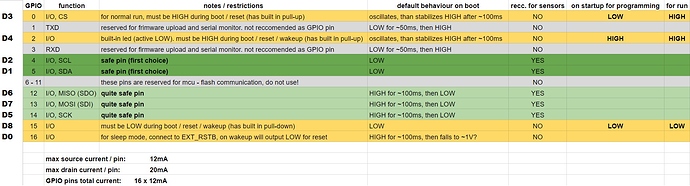Why dig up an older & solved topic to ask a new question? I moved your post to your own topic.
As for your issue, with a little searching you would see that it is a known situation with ESP8266 (assuming that it what you are using, since you didn’t say ![]() ) that upon boot, some pins go to different states, some HIGH, some LOW, most toggle between both before settling.
) that upon boot, some pins go to different states, some HIGH, some LOW, most toggle between both before settling.
If this doesn’t match your issue, then please provide actual details of your situation, board type, code (properly formatted), etc…
Also, please read the Welcome Topic for this forum, prior to posting. Thank you.