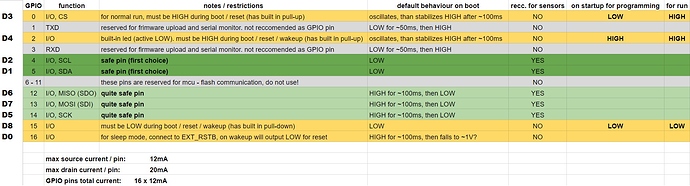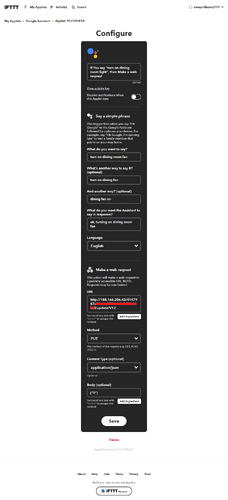@firdosh don’t know what is a community.
we all are volunteers in this forum
even monkeys 




Thanks For the help.
Finally all four relays are working fine with buttons.
After reading the post u shared about best gpio pins in Nodemcu. i changed a few pins.
The issue am now facing is when the nodemcu is given power the relay / ledpin 4 starts for a brief moment then turns back down and while turning down relay / ledpin 3 also glows and dies ( but led pin 3 does that glow and die in less than a second like a pulse ).
I think the issue for Relay / Ledpin 4 ( GPIO15 ) is due to the reason that its pulled low during startup ( Right.? ).
But cant seem to understand why Relay / Ledpin 3 ( GPIO 14 ) is giving a pulse.?
Please post your full updated code (don’t forget the triple backticks).
Pete
GPIO 12,13,14 are High for 100ms at boot , then low
GPIO15 has pulldown, and must be low at boot
Only GPIO 4 and 5 are low at boot and remain low
better use ESP32 
I think he meant relay goes on/off at start, GPIO 14 is high for 100ms at boot
Here is the Code i am Using
#include <ESP8266WebServer.h>
#include <WiFiManager.h> //https://github.com/tzapu/WiFiManager
#include <DNSServer.h>
#include <ESP8266WiFi.h>
#include <BlynkSimpleEsp8266.h>
// You should get Auth Token in the Blynk App.
// Go to the Project Settings (nut icon).
char auth[] = "4147957xxxxxxxxxxxxxxxxxx";
char ssid[] = "Net"; // username or ssid of your WI-FI
char pass[] = "Ne"; // password of your Wi-Fi
// Your WiFi credentials.
// Set password to "" for open networks.
// Set your LED and physical button pins here
const int ledPin1 = 12;
const int ledPin2 = 13;
const int ledPin3 = 14;
const int ledPin4 = 2;
const int btnPin1 = 5;
const int btnPin2 = 4;
const int btnPin3 = 0;
const int btnPin4 = 1;
BlynkTimer timer;
void checkPhysicalButton();
int led1State = LOW;
int btn1State = HIGH;
int led2State = LOW;
int btn2State = HIGH;
int led3State = LOW;
int btn3State = HIGH;
int led4State = LOW;
int btn4State = HIGH;
// Every time we connect to the cloud...
BLYNK_CONNECTED() {
// Request the latest state from the server
Blynk.syncVirtual(V12);
Blynk.syncVirtual(V13);
Blynk.syncVirtual(V14);
Blynk.syncVirtual(V15);
// Alternatively, you could override server state using:
//Blynk.virtualWrite(V12, led1State);
//Blynk.virtualWrite(V13, led2State);
//Blynk.virtualWrite(V14, led3State);
//Blynk.virtualWrite(V15, led4State);
}
// When App button is pushed - switch the state
BLYNK_WRITE(V12) {
led1State = param.asInt();
digitalWrite(ledPin1, led1State);
}
BLYNK_WRITE(V13) {
led2State = param.asInt();
digitalWrite(ledPin2, led2State);
}
BLYNK_WRITE(V14) {
led3State = param.asInt();
digitalWrite(ledPin3, led3State);
}
BLYNK_WRITE(V15) {
led4State = param.asInt();
digitalWrite(ledPin4, led4State);
}
void checkPhysicalButton()
{
if (digitalRead(btnPin1) == LOW) {
// btn1State is used to avoid sequential toggles
if (btn1State != LOW) {
// Toggle LED state
led1State = !led1State;
digitalWrite(ledPin1, led1State);
// Update Button Widget
Blynk.virtualWrite(V12, led1State);
}
btn1State = LOW;
} else {
btn1State = HIGH;
}
if (digitalRead(btnPin2) == LOW) {
// btnState is used to avoid sequential toggles
if (btn2State != LOW) {
// Toggle LED state
led2State = !led2State;
digitalWrite(ledPin2, led2State);
// Update Button Widget
Blynk.virtualWrite(V13, led2State);
}
btn2State = LOW;
} else {
btn2State = HIGH;
}
if (digitalRead(btnPin3) == LOW) {
// btnState is used to avoid sequential toggles
if (btn3State != LOW) {
// Toggle LED state
led3State = !led3State;
digitalWrite(ledPin3, led3State);
// Update Button Widget
Blynk.virtualWrite(V14, led3State);
}
btn3State = LOW;
} else {
btn3State = HIGH;
}
if (digitalRead(btnPin4) == LOW) {
// btnState is used to avoid sequential toggles
if (btn4State != LOW) {
// Toggle LED state
led4State = !led4State;
digitalWrite(ledPin4, led4State);
// Update Button Widget
Blynk.virtualWrite(V15, led4State);
}
btn4State = LOW;
} else {
btn4State = HIGH;
}
}
void setup()
{
Serial.begin(115200);
WiFiManager wifiManager;
wifiManager.autoConnect("AutoConnectAP");
Serial.println("");
Serial.println("wifi connected...yeey :");
Serial.println("IP address:");
Blynk.begin(auth, WiFi.SSID().c_str(), WiFi.psk().c_str());
// Debug console
Serial.begin(9600);
// You can also specify server:
//Blynk.begin(auth, ssid, pass, "blynk-cloud.com", 8442);
//Blynk.begin(auth, ssid, pass, IPAddress(192,168,1,100), 8442);
pinMode(ledPin1, OUTPUT);
pinMode(btnPin1, INPUT_PULLUP);
digitalWrite(ledPin1, led1State);
pinMode(ledPin2, OUTPUT);
pinMode(btnPin2, INPUT_PULLUP);
digitalWrite(ledPin2, led2State);
pinMode(ledPin3, OUTPUT);
pinMode(btnPin3, INPUT_PULLUP);
digitalWrite(ledPin3, led3State);
pinMode(ledPin4, OUTPUT);
pinMode(btnPin4, INPUT_PULLUP);
digitalWrite(ledPin4, led4State);
// Setup a function to be called every 100 ms
timer.setInterval(500L, checkPhysicalButton);
}
void loop()
{
Blynk.run();
timer.run();
}
Now all 4 Relays/LED is working great with Blynk + Physical Buttons.
Now i tried integrating the blynk with IFttt For use with google assistant.
But upon saying the trigger phrase nothing is happening.
Here is the image of what i am doing.
Tried using GPIO Pin no, instead of Virtual,
Tried changing body to 0 or 1
Google assistant says ok turning the fan on but nothing happens.
Is the IP address that you’re using the one that you get when you ping blynk-cloud.com?
You’re better-off using GET rather than PUT. See this example:
Pete.
Thanx man that worked wonderfully,
What worked for me was changing PUT to GET.
Also Using the Value?=1 in The URL Did the Trick.
Thanks for helping out.
Yes esp32 is better tried doing it with esp32 also and it works wonders as compared to Esp8266.
That was a valuable advice, Thanks for It.
I am having the same problem, do you think you can help me by showing me your applet? I would appreciate it a lot