I am working with NodeMCU and wrote this code, everything was working fine and smooth then all of a sudden it stopped working! Is something wrong with my code? When I comment out the void loop() part it works fine again, but with the void loop() included in the code the app keeps displaying device disconnected! (I think something is wrong with the code inside the void loop() ).
@Dmitriy (mentioned you as I am new here and dont know much about anybody else)
/*************************************************************
Download latest Blynk library here:
https://github.com/blynkkk/blynk-library/releases/latest
Blynk is a platform with iOS and Android apps to control
Arduino, Raspberry Pi and the likes over the Internet.
You can easily build graphic interfaces for all your
projects by simply dragging and dropping widgets.
Downloads, docs, tutorials: http://www.blynk.cc
Sketch generator: http://examples.blynk.cc
Blynk community: http://community.blynk.cc
Social networks: http://www.fb.com/blynkapp
http://twitter.com/blynk_app
Blynk library is licensed under MIT license
This example code is in public domain.
*************************************************************
This example runs directly on NodeMCU.
Note: This requires ESP8266 support package:
https://github.com/esp8266/Arduino
Please be sure to select the right NodeMCU module
in the Tools -> Board menu!
For advanced settings please follow ESP examples :
- ESP8266_Standalone_Manual_IP.ino
- ESP8266_Standalone_SmartConfig.ino
- ESP8266_Standalone_SSL.ino
Change WiFi ssid, pass, and Blynk auth token to run :)
Feel free to apply it to any other example. It's simple!
*************************************************************/
/* Comment this out to disable prints and save space */
#define BLYNK_PRINT Serial
#include <ESP8266WiFi.h>
#include <BlynkSimpleEsp8266.h>
#include <Servo.h>
Servo servo;
int lightState;
int state;
int cstate;
int sensorPin = A0;
int ledPin = D5;
int ledPin2 = D6;
int ledPin3 = D7;
int ledPin4 = D4;
int ledPin5 = D2;
WidgetLCD lcd(V3);
WidgetLED led1(V2);
WidgetLED led2(V1);
// You should get Auth Token in the Blynk App.
// Go to the Project Settings (nut icon).
char auth[] = "466057f0b46a47a*************************";
// Your WiFi credentials.
// Set password to "" for open networks.
char ssid[] = "************";
char pass[] = "***************************";
BLYNK_WRITE(V5)
{
servo.write(param.asInt());
led2.on();
int val=param.asInt();
if(val>=176)
{
//Blynk.virtualWrite(V7, 0);
//lcd.clear();
//lcd.print(0, 0, "Curtains Closed");
Blynk.setProperty(V1, "color", "#FF0000");
}
else
{
//Blynk.virtualWrite(V7, 1);
//lcd.clear();
//lcd.print(0, 0, "Curtains Open");
Blynk.setProperty(V1, "color", "#14db1a");
}
}
BLYNK_WRITE(V4)
{
int pinData = param.asInt();
led1.on();
if(pinData==1)
{
digitalWrite(ledPin, HIGH);
//Blynk.virtualWrite(V6, pinData);
Blynk.setProperty(V2, "color", "#14db1a");
//lcd.print(0,1," ");
//lcd.print(0,1,"Lights On");
}
else
{
digitalWrite(ledPin, LOW);
//Blynk.virtualWrite(V6, pinData);
Blynk.setProperty(V2, "color", "#FF0000");
//lcd.print(0,1," ");
//lcd.print(0,1,"Lights Off");
}
}
void setup()
{
// Debug console
Serial.begin(115200);
lcd.clear();
servo.attach(D8);
pinMode(ledPin, OUTPUT);
pinMode(ledPin2, OUTPUT);
pinMode(ledPin3, OUTPUT);
pinMode(ledPin4, OUTPUT);
pinMode(ledPin5, OUTPUT);
Blynk.begin(auth, ssid, pass);
// You can also specify server:
//Blynk.begin(auth, ssid, pass, "blynk-cloud.com", 8442);
//Blynk.begin(auth, ssid, pass, IPAddress(192,168,1,100), 8442);
}
void loop()
{
Blynk.run();
state=analogRead(sensorPin);
lightState=digitalRead(ledPin);
lcd.print(0,0,"Luminosity:");
lcd.print(11,0,state);
if (state<=50)
{
digitalWrite(ledPin, HIGH);
digitalWrite(ledPin2, HIGH);
digitalWrite(ledPin3, HIGH);
digitalWrite(ledPin4, HIGH);
digitalWrite(ledPin5, HIGH);
servo.write(178);
Blynk.setProperty(V2, "color", "#14db1a");
Blynk.setProperty(V1, "color", "#FF0000");
lcd.print(0,1,"Lights On");
delay(1000);
lcd.print(0,1," ");
delay(1000);
lcd.print(0,1,"Curtains Closed");
lcd.print(0,1," ");
delay(1000);
}
else
{
digitalWrite(ledPin, LOW);
digitalWrite(ledPin2, LOW);
digitalWrite(ledPin3, LOW);
digitalWrite(ledPin4, LOW);
digitalWrite(ledPin5, LOW);
servo.write(2);
Blynk.setProperty(V2, "color", "#FF0000");
Blynk.setProperty(V1, "color", "#14db1a");
lcd.print(0,1,"Lights Off");
delay(1000);
lcd.print(0,1," ");
delay(1000);
lcd.print(0,1,"Curtains Open");
delay(1000);
lcd.print(0,1," ");
delay(1000);
}
}
 )
)
 Can you suggest me something?
Can you suggest me something?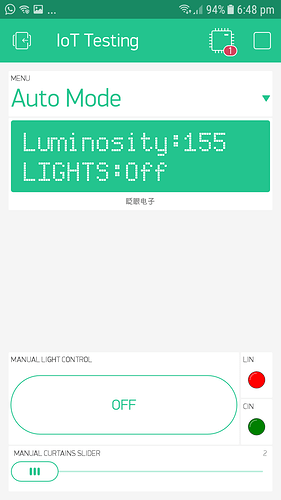
 and worse the slider just not accepts the command or the device gets disconnected.
and worse the slider just not accepts the command or the device gets disconnected.
