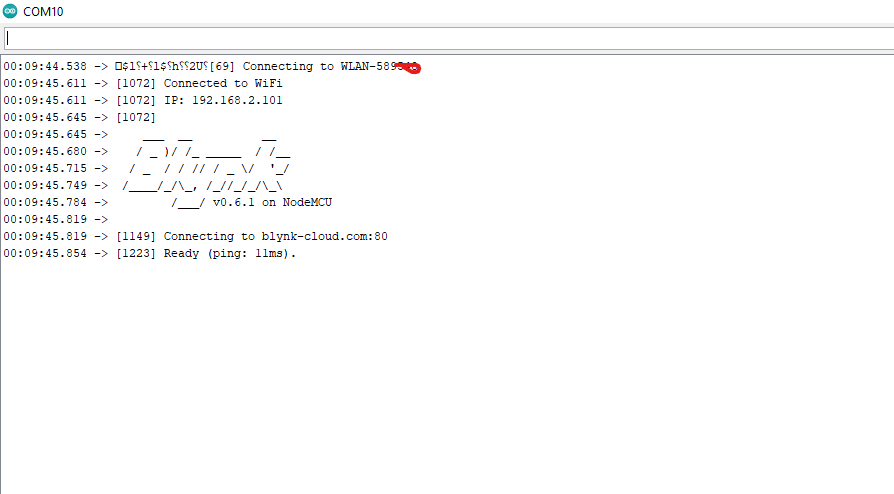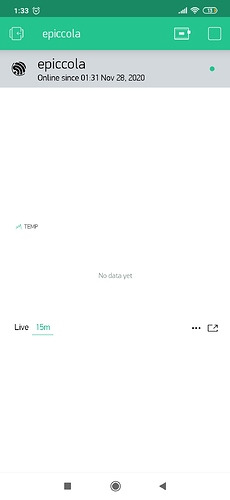/*************************************************************
Download latest Blynk library here:
https://github.com/blynkkk/blynk-library/releases/latest
Blynk is a platform with iOS and Android apps to control
Arduino, Raspberry Pi and the likes over the Internet.
You can easily build graphic interfaces for all your
projects by simply dragging and dropping widgets.
Downloads, docs, tutorials: http://www.blynk.cc
Sketch generator: http://examples.blynk.cc
Blynk community: http://community.blynk.cc
Follow us: http://www.fb.com/blynkapp
http://twitter.com/blynk_app
Blynk library is licensed under MIT license
This example code is in public domain.
This example shows how to send values to the Blynk App,
when there is a widget, attached to the Virtual Pin and it
is set to some frequency
Project setup in the app:
Value Display widget attached to V7. Set any reading
frequency (i.e. 1 second)
*************************************************************/
/* Comment this out to disable prints and save space */
#define BLYNK_PRINT Serial`
#include <ESP8266WiFi.h>
#include <BlynkSimpleEsp8266.h>
#include "max6675.h"
// You should get Auth Token in the Blynk App.
// Go to the Project Settings (nut icon).
char auth[] = "aeLJ6vcwMfDlKwniyrk_oFjVjhxxxx";
// Your WiFi credentials.
// Set password to "" for open networks.
char ssid[] = "WLAN-589548";
char pass[] = "65427253414xxxx";
// Use Virtual pin 7 for uptime display
#define PIN_UPTIME V7
// This function tells Arduino what to do if there is a Widget
// which is requesting data for Virtual Pin (7)
BLYNK_READ(PIN_UPTIME)
{
int thermoCLK = D8;
int thermoCS = D7;
int thermoDO = D6;
MAX6675 thermocouple(thermoCLK, thermoCS, thermoDO);
float tempC, tempF, tempK;
char type='C';//default temperature type C
// This command writes Arduino's uptime in seconds to Virtual Pin (7)
Blynk.virtualWrite(PIN_UPTIME,'C' / 1000);
}
void setup()
{
// Debug console
Serial.begin(9600);
Blynk.begin(auth, ssid, pass);
// You can also specify server:
//Blynk.begin(auth, ssid, pass, "blynk-cloud.com", 80);
//Blynk.begin(auth, ssid, pass, IPAddress(192,168,1,100), 8080);
}
void loop()
{
Blynk.run();
}
``````````````````````````````````````````````````````````````````````````````