/**************************************************************
**************************************************************/
#define BLYNK_PRINT Serial
#include <SPI.h>
#include <Ethernet2.h>
#include <BlynkSimpleEthernet2.h>
// You should get Auth Token in the Blynk App.
// Go to the Project Settings (nut icon).
char auth[] = “eaf3405a376f4c05911261432f50c6a5”;
WidgetLED led1(V7);
int Up = 2;
int Down = 3;
int Left = 4;
int Right = 5;
int Fire = 6;
int Pressure = A0;
int val = 0;
int val1 = 0;
int val2 = 0;
void setup()
{
Serial.begin(9600); // See the connection status in Serial Monitor
Blynk.begin(auth, IPAddress(192, 168, 1, 101));
pinMode(Up, OUTPUT); // sets the digital pin 2 as output
pinMode(Down, OUTPUT); // sets the digital pin 3 as output
pinMode(Left, OUTPUT); // sets the digital pin 4 as output
pinMode(Right, OUTPUT); // sets the digital pin 5 as output
pinMode(Fire, OUTPUT); // sets the digital pin 6 as output
pinMode(Pressure, INPUT); // sets the analogue pin 1 as input
}
BLYNK_WRITE(V1) //up
{
int val = param.asInt();
digitalWrite(Up, val);
}
BLYNK_WRITE(V2) //down
{
int val = param.asInt();
digitalWrite(Down, val);
}
BLYNK_WRITE(V3) //left
{
int val = param.asInt();
digitalWrite(Left, val);
}
BLYNK_WRITE(V4) //right
{
int val = param.asInt();
digitalWrite(Right, val);
}
BLYNK_WRITE(V5) //fire
{
int val = param.asInt();
digitalWrite(Fire, val);
}
BLYNK_READ(V6)//pressure reading
{
int val = analogRead(0);
val = map(val, 210, 1080, 0, 145);
Blynk.virtualWrite(6, val);
}
BLYNK_READ(V7)//Ready to fire
{
int val = analogRead(0);
val = map(val1, 210, 1080, 0, 145);
if (val > 100){
led1.off();
} else {
led1.on();
}
}
void loop()
{
Blynk.run();
}
this is my complete code
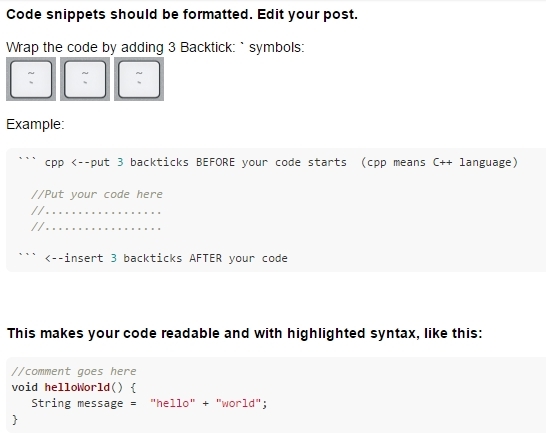
 And that should definitely work better. Come to think of it, this is what I would do
And that should definitely work better. Come to think of it, this is what I would do