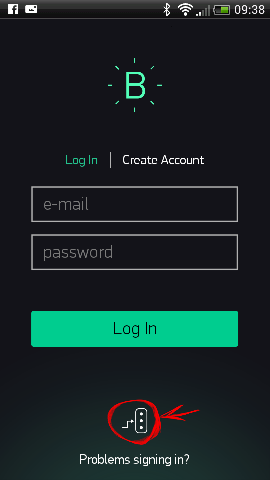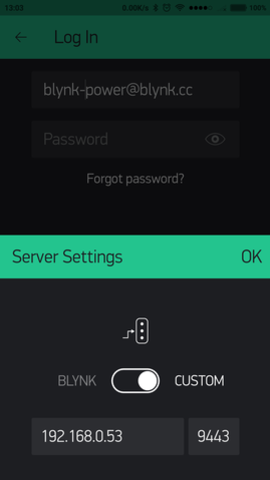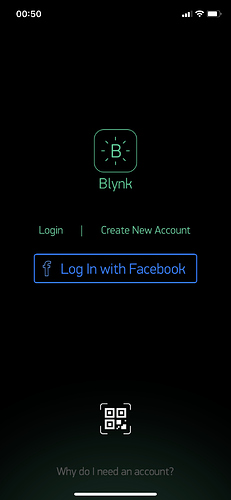It’s not clear from your description what hardware you’re running your local server on. I assumed that it was a Windows 10 machine from what you said, but then this question about logging-in to the local WiFi network threw me.
Your server needs to connect to your network in some way, either by Ethernet or WiFi, but the server doesn’t need a separate login, it simply uses the existing network connection for its communication.
If you’ve been using Blynk cloud servers then there is no connection whatsoever between an account there and on your local server. You could clone a cloud project and use it with your local server, but that’s getting ahead of ourselves at this stage.
Data flow when everything (server, app and device(s)) are connected to the same network are fairly simple. You fire-up your server and find it’s IP address. You then log-out of any cloud server accounts on your app and enter the local server’s IP in the custom server settings screen…
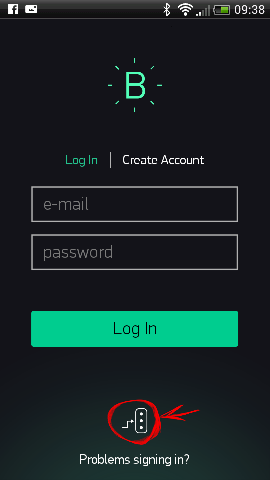
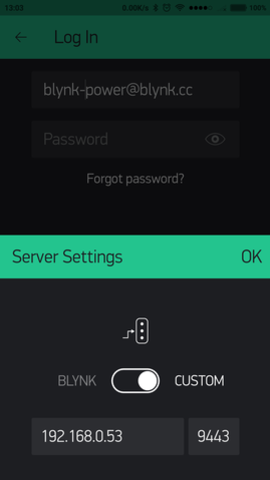
You then register an account on your local server which will take you into the app. You create a project and add devices and email the auth codes to yourself. If you’ve not gotten your server email working correctly yet then you can either copy the auth codes from the app and send them from the iPhone’s email client, or view then from your server admin screen at:
https://your_ip:9443/admin
default credentials are:
admin.email=admin@blynk.cc
admin.pass=admin
In your sketch you tell the device to connect to the local server:
Blynk.begin(auth, ssid, pass, IPAddress(192,168,0,53), 8080);
and to use the Auth code from your local server, then everything should work.
You’ll obviously want to use your Blynk app at times when you aren’t connected to your home network, and in that case you’ll either need a static public IP address or a DDNS service. The public IP or DDNS URL is used in the Custom Server screen of the app. You also need to forward traffic on port 9443 to your local server. If you want to use devices outside of your local network then they would need to have the public IP or DDNS URL in the Blynk.begin command instead of the local IP.
Another option is to use a service like ZeroTier instead of port forwarding. This is something I’ve recently started doing and I much prefer this approach.
Hopefully that gets you to a point where you can start to use your local server.
Pete.