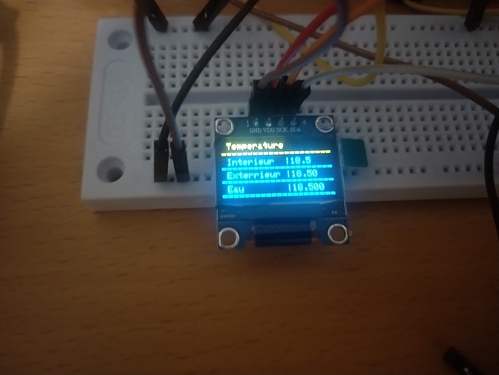Hello,
I would like to display the temperature of my ds18b20 sensor on my Blynk app and on my OLED.
My two codes work very well separately but I can not put them together.
Have an idea how to do it?
My code to display the temperature on the BLYNK application :
#define BLYNK_PRINT Serial
#include <WiFi.h>
#include <WiFiClient.h>
#include <BlynkSimpleEsp32.h>
#include <OneWire.h>
#include <DallasTemperature.h>
#define ONE_WIRE_BUS 23 // Your ESP8266 pin (ESP8266 GPIO 2 = WeMos D1 Mini pin D4)
OneWire oneWire(ONE_WIRE_BUS);
DallasTemperature sensors(&oneWire);
// You should get Auth Token in the Blynk App.
// Go to the Project Settings (nut icon).
char auth[] = "xxxxxxxx";
// Your WiFi credentials.
// Set password to "" for open networks.
char ssid[] = "xxxxx";
char pass[] = "xxxxxxx";
BlynkTimer timer;
float roomTemperature; // Room temperature in F
void setup()
{
// Debug console
Serial.begin(9600);
Blynk.begin(auth, ssid, pass);
// You can also specify server:
//Blynk.begin(auth, ssid, pass, "blynk-cloud.com", 80);
//Blynk.begin(auth, ssid, pass, IPAddress(192,168,1,100), 8080);
sensors.begin(); // Starts the DS18B20 sensor(s).
sensors.setResolution(10); // More on resolution: http://www.homautomation.org/2015/11/17/ds18b20-how-to-change-resolution-9101112-bits/
timer.setInterval(5000L, sendTemps);
}
void loop()
{
Blynk.run();
timer.run();
// You can inject your own code or combine it with other sketches.
// Check other examples on how to communicate with Blynk. Remember
// to avoid delay() function!
}
void sendTemps()
{
sensors.requestTemperatures(); // Polls the sensors.
roomTemperature = sensors.getTempCByIndex(0); // Stores temperature. Change to getTempCByIndex(0) for celcius.
Blynk.virtualWrite(1, roomTemperature); // Send temperature to Blynk app virtual pin 1.
}
My code with my OLED :
#include <SPI.h>
#include <Wire.h>
#include <Adafruit_GFX.h>
#include <Adafruit_SSD1306.h>
#define SCREEN_WIDTH 128 // OLED display width, in pixels
#define SCREEN_HEIGHT 64 // OLED display height, in pixels
#include <OneWire.h>
#include <DallasTemperature.h>
#define ONE_WIRE_BUS 23 // Your ESP8266 pin (ESP8266 GPIO 2 = WeMos D1 Mini pin D4)
OneWire oneWire(ONE_WIRE_BUS);
DallasTemperature sensors(&oneWire);
float roomTemperature; // Room temperature in F
// Declaration for an SSD1306 display connected to I2C (SDA, SCL pins)
#define OLED_RESET -1 // Reset pin # (or -1 if sharing Arduino reset pin)
Adafruit_SSD1306 display(SCREEN_WIDTH, SCREEN_HEIGHT, &Wire, OLED_RESET);
#define NUMFLAKES 10 // Number of snowflakes in the animation example
#define LOGO_HEIGHT 16
#define LOGO_WIDTH 16
static const unsigned char PROGMEM logo_bmp[] =
{ B00000000, B11000000,
B00000001, B11000000,
B00000001, B11000000,
B00000011, B11100000,
B11110011, B11100000,
B11111110, B11111000,
B01111110, B11111111,
B00110011, B10011111,
B00011111, B11111100,
B00001101, B01110000,
B00011011, B10100000,
B00111111, B11100000,
B00111111, B11110000,
B01111100, B11110000,
B01110000, B01110000,
B00000000, B00110000 };
void setup() {
Serial.begin(115200);
sensors.begin(); // Starts the DS18B20 sensor(s).
sensors.setResolution(10); // More on resolution: http://www.homautomation.org/2015/11/17/ds18b20-how-to-change-resolution-9101112-bits/
// SSD1306_SWITCHCAPVCC = generate display voltage from 3.3V internally
if(!display.begin(SSD1306_SWITCHCAPVCC, 0x3C)) {
Serial.println(F("SSD1306 allocation failed"));
for(;;); // Don't proceed, loop forever
}
// Show initial display buffer contents on the screen --
// the library initializes this with an Adafruit splash screen.
display.display();
delay(2000); // Pause for 2 seconds
// Clear the buffer
display.clearDisplay();
// Draw a single pixel in white
display.drawPixel(10, 10, WHITE);
// Show the display buffer on the screen. You MUST call display() after
// drawing commands to make them visible on screen!
display.display();
delay(2000);
// display.display() is NOT necessary after every single drawing command,
// unless that's what you want...rather, you can batch up a bunch of
// drawing operations and then update the screen all at once by calling
// display.display(). These examples demonstrate both approaches...
// Invert and restore display, pausing in-between
display.invertDisplay(true);
delay(1000);
display.invertDisplay(false);
delay(1000);
}
void loop() {
testscrolltext(); // Draw scrolling text
}
void testscrolltext(void) {
display.clearDisplay();
display.setTextSize(2); // Draw 2X-scale text
display.setTextColor(WHITE);
display.setCursor(10, 0);
display.println(F("louloute"));
display.display(); // Show initial text
delay(100);
// Scroll in various directions, pausing in-between:
sensors.requestTemperatures(); // Polls the sensors.
roomTemperature = sensors.getTempCByIndex(0);
display.setTextSize(3); // Draw 2X-scale text
display.print(roomTemperature);
display.print("C");
display.display();
delay(1000);
display.clearDisplay();
}