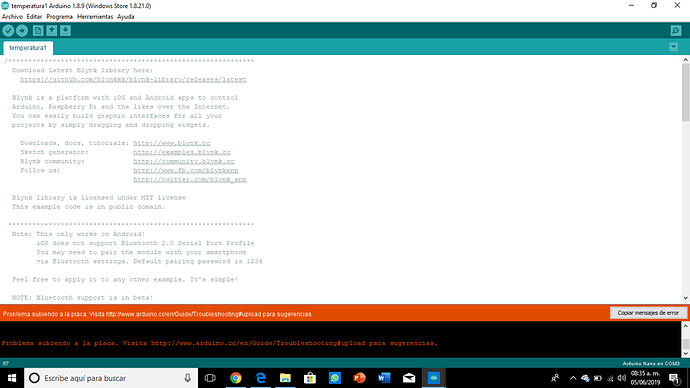Hey there guys, I have an issue with my project I mean I can upload to the board, because it seems that I don’t have the whole libraries, but I recently downloaded them. So please help me.
This is the code, I got it from the sketch browser of blynk.
this is the code
/*************************************************************
Download latest Blynk library here:
Release v1.3.2 · blynkkk/blynk-library · GitHub
Blynk is a platform with iOS and Android apps to control
Arduino, Raspberry Pi and the likes over the Internet.
You can easily build graphic interfaces for all your
projects by simply dragging and dropping widgets.
Downloads, docs, tutorials: http://www.blynk.cc
Sketch generator: http://examples.blynk.cc
Blynk community: http://community.blynk.cc
Follow us: http://www.fb.com/blynkapp
http://twitter.com/blynk_app
Blynk library is licensed under MIT license
This example code is in public domain.
Note: This only works on Android!
iOS does not support Bluetooth 2.0 Serial Port Profile
You may need to pair the module with your smartphone
via Bluetooth settings. Default pairing password is 1234
Feel free to apply it to any other example. It’s simple!
NOTE: Bluetooth support is in beta!
This example shows how value can be pushed from Arduino to
the Blynk App.
WARNING :
For this example you’ll need Adafruit DHT sensor libraries:
GitHub - adafruit/Adafruit_Sensor: Common sensor library
GitHub - adafruit/DHT-sensor-library: Arduino library for DHT11, DHT22, etc Temperature & Humidity Sensors
App project setup:
Value Display widget attached to V5
Value Display widget attached to V6
*************************************************************/
/* Comment this out to disable prints and save space */
#define BLYNK_PRINT Serial
#include <SoftwareSerial.h>
SoftwareSerial SwSerial(10, 11); // RX, TX
#include <BlynkSimpleSerialBLE.h>
#include <SoftwareSerial.h>
#include <DHT.h>
// You should get Auth Token in the Blynk App.
// Go to the Project Settings (nut icon).
char auth = “26dee6e492b847969383c9587f9d499d”;
SoftwareSerial SerialBLE(0, 1); // RX, TX
#define DHTPIN 2 // What digital pin we’re connected to
// Uncomment whatever type you’re using!
#define DHTTYPE DHT11 // DHT 11
//#define DHTTYPE DHT22 // DHT 22, AM2302, AM2321
//#define DHTTYPE DHT21 // DHT 21, AM2301
DHT dht(DHTPIN, DHTTYPE);
BlynkTimer timer;
// This function sends Arduino’s up time every second to Virtual Pin (5).
// In the app, Widget’s reading frequency should be set to PUSH. This means
// that you define how often to send data to Blynk App.
void sendSensor()
{
float h = dht.readHumidity();
float t = dht.readTemperature(); // or dht.readTemperature(true) for Fahrenheit
if (isnan(h) || isnan(t)) {
Serial.println(“Failed to read from DHT sensor!”);
return;
}
// You can send any value at any time.
// Please don’t send more that 10 values per second.
Blynk.virtualWrite(V5, h);
Blynk.virtualWrite(V6, t);
}
void setup()
{
// Debug console
Serial.begin(9600);
SerialBLE.begin(9600);
Blynk.begin(SerialBLE, auth);
Serial.println(“Waiting for connections…”);
dht.begin();
// Setup a function to be called every second
timer.setInterval(1000L, sendSensor);
}
void loop()
{
Blynk.run();
timer.run();
}
<