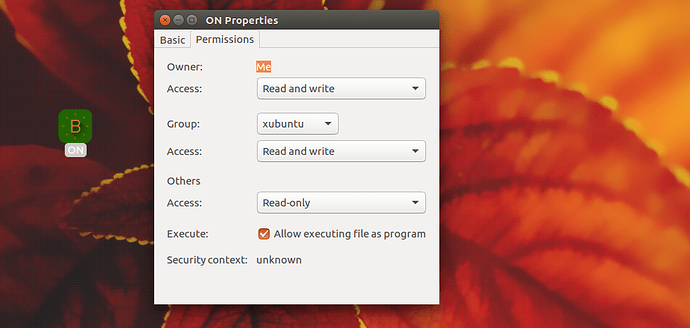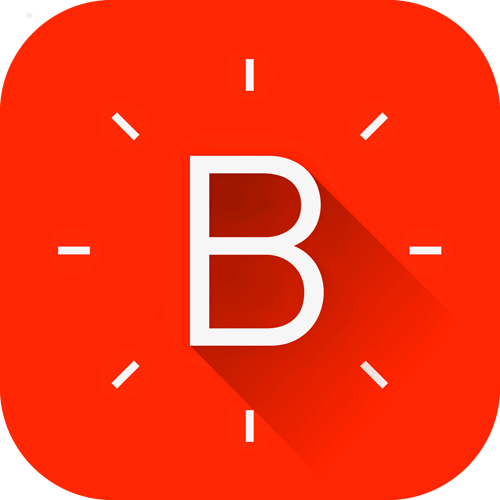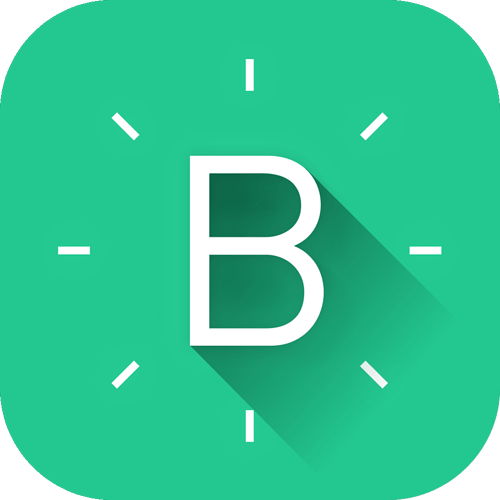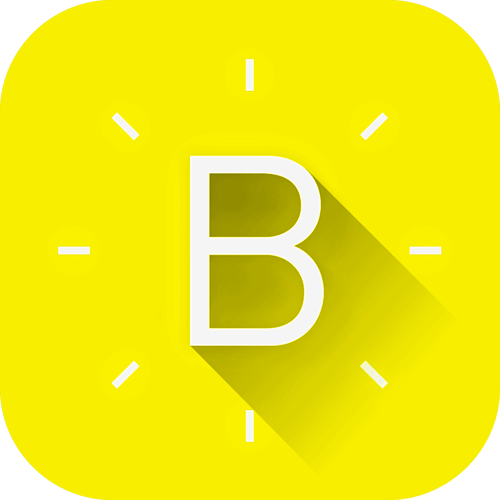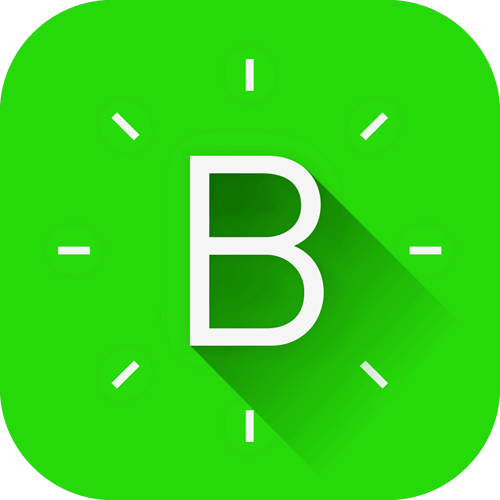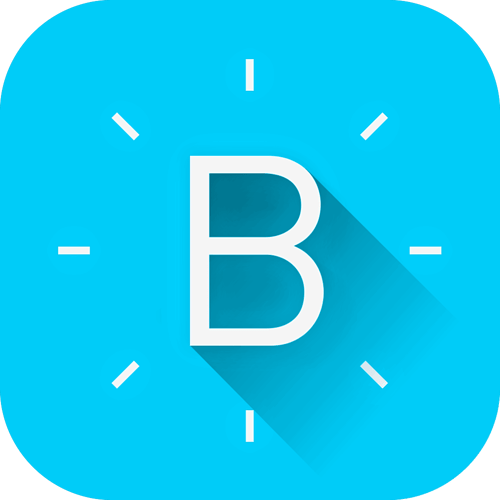Howdy folks,maybe some of them already did put blynk buttons on your desktop but let me share how i did it.  (My OS is Ubuntu,for Windows users steps are more easy i think.)
(My OS is Ubuntu,for Windows users steps are more easy i think.)
Create a new file with name *.desktop.My purpose for buttons is switching lights ON or OFF,so i name my first file “ON.desktop”
After that edit ON.desktop file with your favorite text editor,with these lines.
[Desktop Entry]
Type=Application
Terminal=false
Name=ON
Icon=*PutYourIconFilePath/Icon.png*
Exec=curl -H "Accept: application/xml" -H "Content-Type: application/xml" -X GET http://188.166.177.186/YourBlynkAuthKey/update/V0?value=1
As you see we just send GET command to update pin status.In my case my ON button is V0,OFF button is V1.Now make your ON.desktop file executable by right click on file and select Properties => Permissions => Allow executing file as program Thats it.You can also do this with terminal command: sudo chmod +x ON.desktop
Now your shortcut file became alive.
If everything works fine,now you are able to update your pin status.If it doesn’t work try to change ip address in ON.desktop to blynk-cloud.com.
Now you may want to follow same steps for the OFF button too.I think you know how you do it. 
I couldn’t find different logo types and colors of blynk in media kit.And i duplicated blynk logo with different colors by myself.Hope you like it guys.
Cheers.