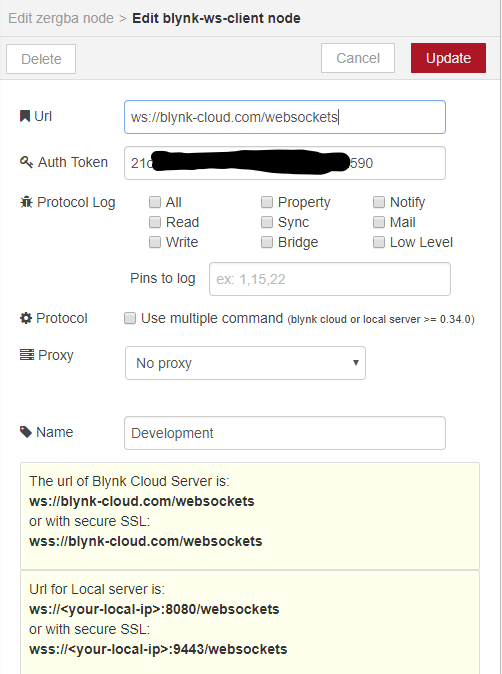You don’t say if your Blynk project is on the cloud server or your own local server, but as you’ve not mentioned having a Blynk local server, I’ll assume that it’s on the cloud server.
In the Blynk Write Event node properties, create a new connection using the pencil icon at the side of the box that says “Add a new blynk-ws-client…”
Enter the Blynk Cloud URL and the Auth Code from your project on the phone…
Give this connection that’s the same as the one that you gave the device in the app project - this makes it easier in future. The best way is to copy and paste the auth code from the notification e-mail you received from Blynk, ensuring that you didn’t miss any characters or add any unwanted spaces.
That’s it - deploy the flow and it should say “connected to pin V…” at the bottom of the node.
A couple of things to remember though…
When you add a new Blynk node of any type it will assume that you want to use the same connection. This gets confusing if/when you add more devices, as each will have its own auth code and therefore it’s own connection in Node-Red. You will also need to choose the correct device in the widget properties in the app.
It’s nice and simple with just one device at both the app and Node-Red end, but requires the extra step of choosing the device in the app and the connection in Node-Red when you have more than one device in a project.
If you want to know more about using Node-Red and Blynk then you might find this helpful:
I’ll be adding another installment or two in the next week or so.
Pete.