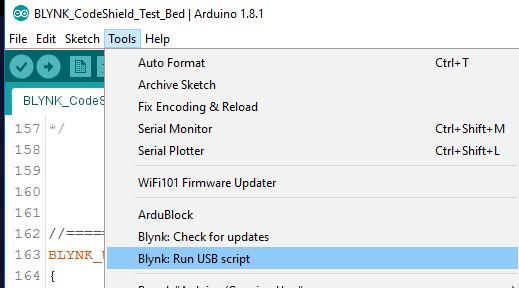If you are connecting to Blynk’s Cloud Server you don’t do any of your above mentioned “settings”.
Run the script with only the COM port and BAUD settings changed, to match your device, and leave the app just as it is by default (set to BLYNK)… if you can’t find the settings (which is on the login page of the app), then you probably haven’t changed them 
If you are running the newer IDE and Blynk libraries, you can run the USB script from here and it will take care of COM and BAUD settings for you.