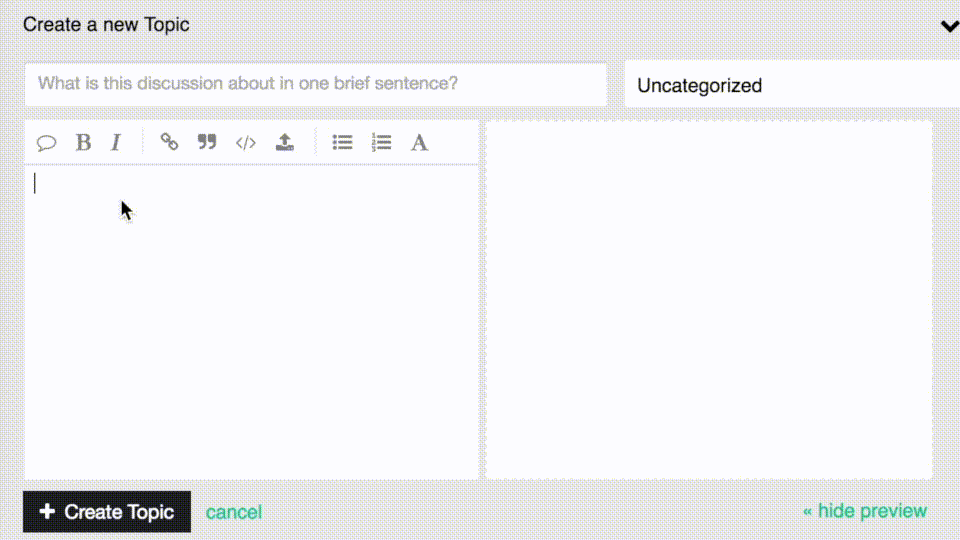Hello dear, im using a very rare arduino board called Atmega2560+ESP8266 ,It’s a single board with built in espr8266 , i’m trying to connect it with blynk app via internet like when we do it for single ship ex. esp8266 ( i tried ESP_STANDALONE) example for my another ship (ESP8266) ,
LET BACK TO MY ATMega5260+ESP8266 i got a connection to blynk app it tell me that ur device is online ( selected ATmega2560 hardware to my project , but the problem that i cant see any output changes on the pins
#define BLYNK_PRINT Serial // Comment this out to disable prints and save space
#include <ESP8266WiFi.h>
#include <BlynkSimpleEsp8266.h>
// You should get Auth Token in the Blynk App.
// Go to the Project Settings (nut icon).
char auth[] = "f798cd6dba894b96a5f55de9233f282c";
// Your WiFi credentials.
// Set password to "" for open networks.
char ssid[] = "Bezeq";
char pass[] = "18121993";
void setup()
{
Serial.begin(9600);
Blynk.begin(auth, ssid, pass);
}
void loop()
{
Blynk.run();
}
this is uploded to the board when it’s selected to work as esp8266
/**************************************************************
* Blynk is a platform with iOS and Android apps to control
* Arduino, Raspberry Pi and the likes over the Internet.
* You can easily build graphic interfaces for all your
* projects by simply dragging and dropping widgets.
*
* Downloads, docs, tutorials: http://www.blynk.cc
* Blynk community: http://community.blynk.cc
* Social networks: http://www.fb.com/blynkapp
* http://twitter.com/blynk_app
*
* Blynk library is licensed under MIT license
* This example code is in public domain.
*
**************************************************************
* This example shows how to use Arduino WiFi shield
* to connect your project to Blynk.
*
* Please update your shield firmware:
* https://www.arduino.cc/en/Hacking/WiFiShieldFirmwareUpgrading
*
* Feel free to apply it to any other example. It's simple!
*
**************************************************************/
bool D7;
#define R1 D7
#define BLYNK_PRINT Serial // Comment this out to disable prints and save space
#include <SPI.h>
#include <WiFi.h>
#include <BlynkSimpleWifi.h>
bool r1;
// You should get Auth Token in the Blynk App.
// Go to the Project Settings (nut icon).
char auth[] = "f798cd6dba894b96a5f55de9233f282c";
// Your WiFi credentials.
// Set password to "" for open networks.
char ssid[] = "Bezeq";
char pass[] = "18121993";
void setup()
{
Serial.begin(9600);
Blynk.begin(auth, ssid, pass);
pinMode (R1,OUTPUT );
// Or specify server using one of those commands:
//Blynk.begin(auth, ssid, pass, "blynk-cloud.com", 8442);
//Blynk.begin(auth, ssid, pass, server_ip, port);
}
BLYNK_WRITE (V0)
{
r1 = param.asInt();
digitalWrite(R1,r1);
}
void loop()
{
Blynk.run();
}
and this when selected as atmega , u have to know that the hardware is selected to be ATmega8266
and it gave me online , but i tried to control relay or even led i didn’t see any changes
thanks for ur correction
bare in mind that the board have a dip switch which change the mode of it’s operation (USB>ESP)(USB>MCU) (MUC>ESP)