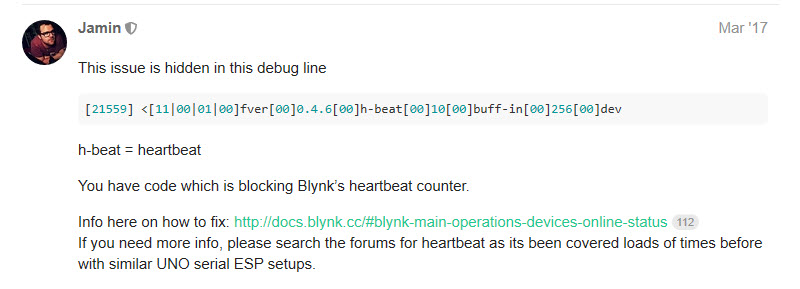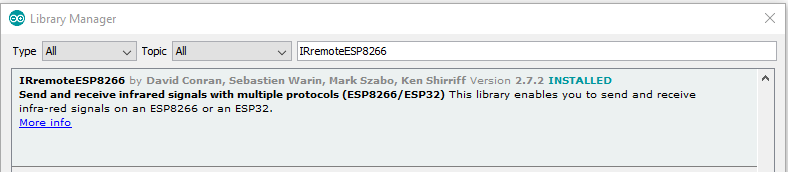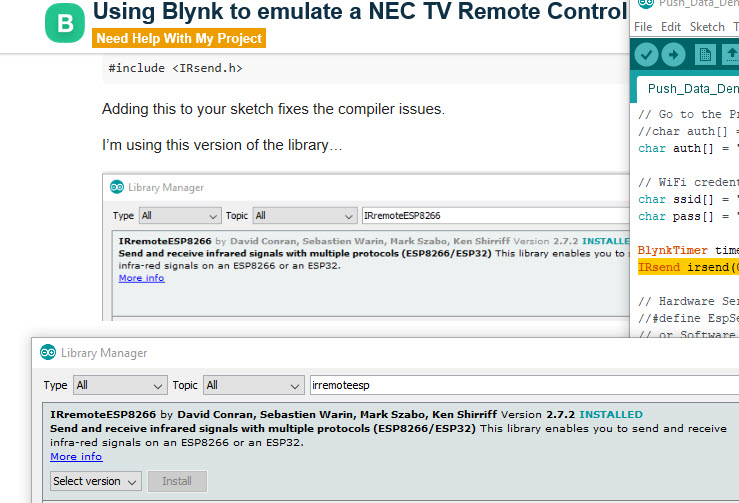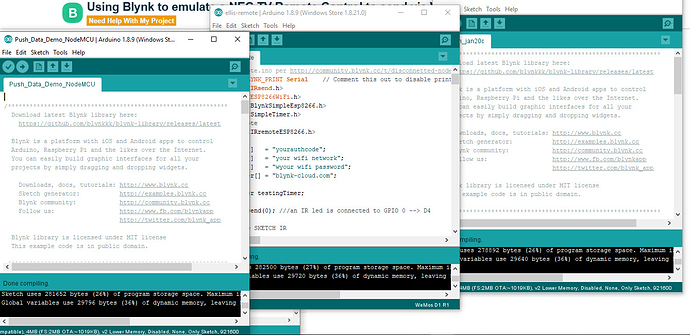Ah! A clue! More breadcrumbs down the rabbit hole to digest …
I’m getting the same heartbeat block message followed by the “Cmd error”.
Thanks, @Jamin.
Finally reached the end of the tunnel. All is working as I envisioned. My RC sketch is running inside the Arduino Uno, all 20 virtual Blynk keys on my iPhone App are being processed, and I got rid of the “cmd error” timeout problem. Threading thru all the Blynk postings and seeing what others who approached the problem did, I made the following very simple changes:
- Added these three statements to my Sketch:
#define BLYNK_DEBUG
#define BLYNK_HEARTBEAT 30
#define BLYNK_NO_FLOAT
(Verbose) Debug mode allowed me to see all the messaging to and from the Blynk Cloud Server. “Heartbeat 30” changes the timeout from 10 seconds to 30 seconds. The “No Float” statement saves code-space internally; I have no way to accurately measure. - The final fix that made it totally work was to remove all Serial.println calls inside each Blynk.Write() subroutine, and remove all Delay() statements that were unnecessary. This allowed me to jump from enabling just 4 Blynk RC keys to enabling all of them without the “cmd error” timeout. My goal was to get this working (part-time) by the end of the month; I did it in 15 days. I still intend to recompile the sketch so it will run in native mode inside the NodeMCU. This picture shows a working WiFi-to-IR breadboard on the left and a pseudo IR remote control receiver on the right. Each time it receives a new valid NEC code, the plastic sled base glows a new color.
If you’re still struggling with available memory (you can tell this when you compile the code, it tells you at the end) then you can use the so-called “F Macro” with your serial print statements.
Serial.println(“Hello World”);
Would become:
Serial.println(F(“Hello World”));
This only works with string literals, not variables, and it saves a small amount of memory each time - although will stop being an issue when you swap to the NodeMCU.
Pete.
Hey, thanks, Pete. Every byte helps ……
OK, Pete, this looks to be a good article on flashing the ESP-01, now that I have a working sketch that runs in the Arduino UNO. Do you have a better starting point?
https://www.diyhobi.com/flash-program-esp-01-using-usb-serial-adapter/
To be honest, I’d start with using a NodeMCU as your replacement for the Arduino/ESP-01 combination.
The reason being that the NodeMCU has a built-in TTL to Serial adaptor, which is easy to access via the onboard USB connector, and it has lots of useable GPIO pins. It’s also much easier to flash, as you don’t have to mess around manually putting it onto flash mode by pulling GPIO0 low.
The ESP-01 on the other hand is trickier to use as it has no TTL to serial adaptor, limited GPIOs and is more difficult to flash. The adaptors shown in the article you linked solve some of these issues, but not the limited GPIOs.
If you work with the NodeMCU first then getting it working will be much easier, and you’ll have good access to the serial debug data. If you then want to do the same thing with the ESP-01 the what you’ve learned with the NodeMCU will be helpful and make your life easier.
You should also read this:
Pete.
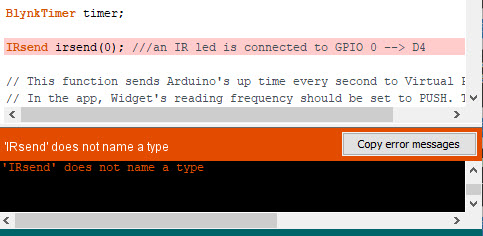
Next brain-teaser: I tried compiling the Ellis “All remotes from your Smartphone” example mentioned above just to see what it would say on my IDE. Looks like I have some library conflicts between the Uno & ESP8266 module libraries resulting in this error: “IRsend does not name a type”. The Internet has hundreds of opinions and comments about this error. I’m going to have to fix the library conflict. Compiling for the UNO, this was not a problem when <IRremote.h> was used, but for the 8266 environment, <IRremoteESP8266.h> there seems to be something missing. Some people say going to go back to a previous IDE 1.0.6, others say it’s a conflict between C++ and C coded routines, and a few say to delete misbehaving “RobotIRRemote” files.
That is a VERY old version of the IDE and may have been an appropriate fix at the time, but certainly isn’t the solution now.
The first thing is to post your full code, so we can see if you’re doing anything wrong elsewhere.
Secondly, post a link to the exact IRremoteESP8266 library that you installed, as there are multiple flavours that have been hacked/modified by people along the way. It’s always good practice to add a URL to the exact library in your code, along with a note about the version that you successfully used.
What version of the ESP core are you using?
Pete.
This is the Ellis “All your Remotes to Smartphone” sketch you referenced; this is the one as well as my code that gets the IRsend() error when compiling.
Compile it on your IDE and see if you get the same error —
#define BLYNK_PRINT Serial // Comment this out to disable prints and save space
#include <ESP8266WiFi.h>
#include <BlynkSimpleEsp8266.h>
#include <SimpleTimer.h>
// IR remote
#include <IRremoteESP8266.h>
char auth[] = "yourauthcode";
char ssid[] = "your wifi network";
char pass[] = "your wifi password";
char server[] = "blynk-cloud.com";
SimpleTimer testingTimer;
IRsend irsend(0); ///an IR led is connected to GPIO 0 --> D4
// ======= SKETCH IR
int pinValueV1;
int pinValueV4;
int pinValueV5;
unsigned int ScreenUp[63] = {1400, 400, 1400, 400, 1400, 400, 1400, 400, 500, 1200, 500, 1200, 500, 1200, 500, 1200, 500, 1200, 500, 1200, 500, 1200, 1350, 400, 500, 1200, 500, 1200, 500, 1200, 1400, 400, 1400, 400, 1400, 400, 500, 1200, 1350, 400, 1350, 400, 1350, 400, 500, 1200, 1400, 400, 1400, 400, 1400, 400, 500, 1200, 1400, 400, 1400, 400, 1350, 400, 1350, 400, 500};
unsigned int ScreenDown[63] = {1400, 400, 1350, 400, 1400, 400, 1400, 400, 500, 1200, 500, 1200, 500, 1200, 500, 1200, 500, 1200, 1350, 400, 500, 1200, 500, 1200, 500, 1200, 500, 1200, 500, 1200, 1400, 400, 1400, 400, 1400, 400, 1400, 400, 550, 1200, 1350, 400, 1350, 400, 1400, 400, 550, 1200, 500, 1200, 500, 1200, 500, 1200, 1400, 400, 1400, 400, 1400, 400, 1400, 400, 1400};
// ====== DEVICE SELECTOR
void mySetPropertyFunction1notneeded(){
Blynk.setProperty(V2, "color", "#23C48E"); //GREEN
Blynk.setProperty(V4, "color", "#23C48E"); //GREEN
Blynk.setProperty(V5, "color", "#23C48E"); //GREEN
Blynk.setProperty(V6, "color", "#23C48E"); //GREEN
}
void mySetPropertyFunction1(){
Blynk.setProperty(V7, "color", "#23C48E"); //GREEN
Blynk.setProperty(V13, "color", "#23C48E"); //GREEN
Blynk.setProperty(V14, "color", "#23C48E"); //GREEN
Blynk.setProperty(V15, "color", "#23C48E"); //GREEN
}
void mySetPropertyFunction2notneeded(){
Blynk.setProperty(V2, "color", "#D3435C"); //RED POWER
Blynk.setProperty(V3, "color", "#D3435C"); //RED SOURCE
Blynk.setProperty(V3, "label", "HOME");
Blynk.setProperty(V4, "color", "#D3435C"); //RED SOURCE
}
void mySetPropertyFunction2(){
Blynk.setProperty(V4, "label", "LEFT/RIGHT");
Blynk.setProperty(V5, "color", "#D3435C"); //RED SOURCE
Blynk.setProperty(V13, "color", "#D3435C"); //RED SOURCE
Blynk.setProperty(V15, "color", "#D3435C"); //RED SOURCE
}
BLYNK_WRITE(V1) {
switch (param.asInt())
{
case 1: // Item 1 - TV LIVING
pinValueV1 = 1;
Blynk.setProperty(V2, "color", "#23C48E"); //GREEN
Blynk.setProperty(V4, "color", "#23C48E"); //GREEN
Blynk.setProperty(V5, "color", "#23C48E"); //GREEN
Blynk.setProperty(V6, "color", "#23C48E"); //GREEN
testingTimer.setTimeout(300,mySetPropertyFunction1); // perform the second function 400ms later
break;
case 2: // Item 2 - DVD
pinValueV1 = 2;
Blynk.setProperty(V2, "color", "#D3435C"); //RED POWER
Blynk.setProperty(V3, "color", "#D3435C"); //RED SOURCE
Blynk.setProperty(V3, "label", "HOME");
Blynk.setProperty(V4, "color", "#D3435C"); //RED SOURCE
testingTimer.setTimeout(300,mySetPropertyFunction2); // perform the second function 400ms later
break;
case 3: // Item 3 - AUX
pinValueV1 = 3;
Blynk.setProperty(V2, "color", "#04C0F8"); //BLU
Blynk.setProperty(V4, "color", "#04C0F8"); //BLU
delay(1000);
break;
case 4:
pinValueV1 = 4;
break;
case 5: // Item 5 - Projector Screen
pinValueV1 = 5;
Blynk.setProperty(V15, "color", "#ED9D00"); //YELLOW
break;
}
}
// ========== END DEVICE SELECTOR
BLYNK_WRITE(V2) // ON/OFF
{
if ( param.asInt() && pinValueV1 == 1 ) // ON/OFF TV
{ irsend.sendNEC(0xFB38C7, 32);
} else if ( param.asInt() && pinValueV1 == 2 ) // ON/OFF DVD
{ irsend.sendSAMSUNG(0xB4B40CF3, 32);
} else if ( param.asInt() && pinValueV1 == 3 ) // ON/OFF AUX
{ irsend.sendNEC(0x7E8154AB, 32);
}
}
BLYNK_WRITE(V3) // SOURCE
{
if ( param.asInt() && pinValueV1 == 1 )
{ irsend.sendNEC(0xFBE817, 32); //
} else if ( param.asInt() && pinValueV1 == 2 ) // SAMSUNG
{ irsend.sendSAMSUNG(0xB4B4E619, 32);
}
}
BLYNK_WRITE(V4) // AUDIO + / -
{
pinValueV4 = V4 ;
if ( param.asInt() == 4 && pinValueV1 == 1 )
{ irsend.sendNEC(0xFBD22D, 32); // + AUDIO
} else if ( param.asInt() == 3 && pinValueV1 == 1 )
{ irsend.sendNEC(0xFBF20D, 32); // - AUDIO
} else if ( param.asInt() == 3 && pinValueV1 == 3 ) // AUDIO AUX -
{ irsend.sendNEC(0x5EA1D827, 32); // - AUDIO
} else if ( param.asInt() == 3 && pinValueV1 == 3 ) // AUDIO AUX +
{ irsend.sendNEC(0x5EA158A7, 32); // - AUDIO
} else if ( param.asInt() == 3 && pinValueV1 == 2 ) // DVD Left
{ irsend.sendSAMSUNG(0xB4B49A65, 32); // - AUDIO
} else if ( param.asInt() == 3 && pinValueV1 == 2 ) // DVD Right
{ irsend.sendSAMSUNG(0xB4B45AA5, 32); // - AUDIO
}
}
BLYNK_WRITE(V5) // CHANNELS + / -
{
pinValueV5 = V5 ;
if ( param.asInt() == 4 && pinValueV1 == 1 )
{ irsend.sendNEC(0xFB906F, 32); // + CH
} else if ( param.asInt() == 3 && pinValueV1 == 1 )
{ irsend.sendNEC(0xFBA05F, 32); // - CH
} else if ( param.asInt() == 3 && pinValueV1 == 2 ) // DVD CH -
{ irsend.sendSAMSUNG(0xB4B41EE1, 32); // - CH
} else if ( param.asInt() == 4 && pinValueV1 == 2 ) // DVD CH +
{ irsend.sendSAMSUNG(0xB4B4EE11, 32); // - CH
}
}
BLYNK_WRITE(V6) // TXT
{
if ( param.asInt() && pinValueV1 == 1 )
{ irsend.sendNEC(0xFB807F, 32); //
} else {
//LOW - OFF
}
}
BLYNK_WRITE(V7) // INFO
{
if ( param.asInt() && pinValueV1 == 2 )
{ irsend.sendNEC(0xFB1AE5, 32); //
} else {
//LOW - OFF
}
}
BLYNK_WRITE(V8) // Rewind
{
if ( param.asInt() && pinValueV1 == 2 )
{ irsend.sendSAMSUNG(0xB4B44CB3, 32); //
} else {
//LOW - OFF
}
}
BLYNK_WRITE(V9) // Play
{
if ( param.asInt() && pinValueV1 == 2 )
{ irsend.sendSAMSUNG(0xB4B48C73, 32); //
} else {
//LOW - OFF
}
}
BLYNK_WRITE(V10) // Stop
{
if ( param.asInt() && pinValueV1 == 2 )
{ irsend.sendSAMSUNG(0xB4B49C63, 32); //
} else {
//LOW - OFF
}
}
BLYNK_WRITE(V11) // Forward
{
if ( param.asInt() && pinValueV1 == 2 )
{ irsend.sendSAMSUNG(0xB4B44CB3, 32); //
} else {
//LOW - OFF
}
}
BLYNK_WRITE(V12) // Eject
{
if ( param.asInt() && pinValueV1 == 2 )
{ irsend.sendSAMSUNG(0xB4B46C93, 32); //
} else {
//LOW - OFF
}
}
BLYNK_WRITE(V13) // OK
{
if ( param.asInt() && pinValueV1 == 1 )
{ irsend.sendNEC(0xFB609F, 32); //
} else if ( param.asInt() && pinValueV1 == 2 ) // SAMSUNG
{ irsend.sendSAMSUNG(0xB4B41AE5, 32);
}
}
BLYNK_WRITE(V14) // KO
{
if ( param.asInt() && pinValueV1 == 1 )
{ irsend.sendNEC(0xFB50AF, 32); //
} else {
// LOW - OFF
}
}
BLYNK_WRITE(V15) // UP/DOWN-
{
pinValueV5 = V15 ;
if ( param.asInt() == 4 && pinValueV1 == 1 ) //+ CH
{ irsend.sendNEC(0xFB58A7, 32); //
} else if ( param.asInt() == 3 && pinValueV1 == 1 ) // - CH
{ irsend.sendNEC(0xFB12ED, 32); //
} else if ( param.asInt() == 3 && pinValueV1 == 2 ) // DVD UP
{ irsend.sendSAMSUNG(0xB4B4E21D, 32); //
} else if ( param.asInt() == 4 && pinValueV1 == 2 ) // DVD DOWN
{ irsend.sendSAMSUNG(0xB4B412ED, 32); //
} else if ( param.asInt() == 3 && pinValueV1 == 5 ) // SCREEN UP
{ irsend.sendRaw(ScreenUp, 63, 32);
} else if ( param.asInt() == 4 && pinValueV1 == 5 ) // SCREEN DOWN
{ irsend.sendRaw(ScreenDown, 63, 32);
}
}
// ========LOOP
void setup()
{
Serial.begin(115200);
Serial.println();
Serial.println(F("Started"));
irsend.begin();
Blynk.begin(auth, ssid, pass, server);
Blynk.syncAll();
}
void loop()
{
Blynk.run();
testingTimer.run();
}
Yeah, going back to the old IDE is not an option. And I’m not using any RobotIRRemote files mentioned either. I tried compiling for the Wemos D1 R1 and the generic ESP8266 module; same result. I’m using latest IDE 1.8.10.
What IRremoteESP8266 library do you have installed? Where did you get it from and what version is it?
Did you install it directly from the IDE library manager, or as a .zip file from a GitHub or similar site?
What version of the ESP Core do you have installed?
Pete.
Here is a problem discovered with the bad IR remote files and the fix.
One of the libraries has to be manually replaced:
-
Some of the headers I have used were installed from folders at GitHub rather than via Library Manager in order to get another project working. I may have to back them out.
-
Here are my libraries:
Multiple libraries were found for "ESP8266WiFi.h"
Used: C:\Users\mstod\AppData\Local\Arduino15\packages\esp8266\hardware\esp8266\2.6.3\libraries\ESP8266WiFi
Multiple libraries were found for "BlynkSimpleEsp8266.h"
Used: C:\Users\mstod\Documents\Arduino\libraries\Blynk
Multiple libraries were found for "SimpleTimer.h"
Used: C:\Users\mstod\Documents\Arduino\libraries\SimpleTimer
Multiple libraries were found for "IRremoteESP8266.h"
Used: C:\Users\mstod\Documents\Arduino\libraries\IRremoteESP8266
Using library ESP8266WiFi at version 1.0 in folder: C:\Users\mstod\AppData\Local\Arduino15\packages\esp8266\hardware\esp8266\2.6.3\libraries\ESP8266WiFi
Using library Blynk at version 0.6.1 in folder: C:\Users\mstod\Documents\Arduino\libraries\Blynk
Using library SimpleTimer in folder: C:\Users\mstod\Documents\Arduino\libraries\SimpleTimer (legacy)
Using library IRremoteESP8266 at version 2.7.2 in folder: C:\Users\mstod\Documents\Arduino\libraries\IRremoteESP8266
Thanks,
Mike
Forget the Robot IR issue and an editing the libraries, it doesn’t relate to your hardware.
So you are using version 2.7.2 of someone’s IRremoteESP8266 library, which you may or may not have installed from a .zip file?
That version of the library may not be from the same author as the one that the code was written for. So the question remains unanswered, was the library installed via the IDE’s library manager?
You find your IDE core version from Boards, Board Manager and scroll down to the bottom of the list and look for ESP by ESP Community and check which version you have.
Pete.
- Yes, I may have installed IRremoteESP8266 library directly.
I did not document my steps. - ESP8266 by ESP8266 Community version 2.6.3 (says it’s the latest).
- Here is my Blynk RC Demo sketch that runs on the UNO. Works perfectly, no disconnects from the Blynk Server. Try to compile it for an 8266 on your IDE.
- The Ellis “All your Remotes to your Smartphone” is already supposed to compile for an 8266 module if there are no library problems.
Back at you in about 12 hours.
Cheers,
Mike
/*************************************************************
Download latest Blynk library here:
https://github.com/blynkkk/blynk-library/releases/latest
Blynk is a platform with iOS and Android apps to control
Arduino, Raspberry Pi and the likes over the Internet.
You can easily build graphic interfaces for all your
projects by simply dragging and dropping widgets.
Downloads, docs, tutorials: http://www.blynk.cc
Sketch generator: http://examples.blynk.cc
Blynk community: http://community.blynk.cc
Follow us: http://www.fb.com/blynkapp
http://twitter.com/blynk_app
Blynk library is licensed under MIT license
This example code is in public domain.
*************************************************************
WARNING!
It's very tricky to get it working. Please read this article:
http://help.blynk.cc/hardware-and-libraries/arduino/esp8266-with-at-firmware
This example shows how value can be pushed from Arduino to
the Blynk App.
NOTE:
BlynkTimer provides SimpleTimer functionality:
http://playground.arduino.cc/Code/SimpleTimer
*************************************************************/
/* Comment this out to disable prints and save space */
#define BLYNK_PRINT Serial
/* Turn on verbose messaging */
#define BLYNK_DEBUG // Debug - enable verbose mode
#define BLYNK_HEARTBEAT 30
#define BLYNK_NO_FLOAT // Disable floating point operations
#include <ESP8266_Lib.h>
#include <BlynkSimpleShieldEsp8266.h>
#include <IRremote.h>
// You should get Auth Token in the Blynk App.
// Go to the Project Settings (nut icon).
char auth[] = "MyAuthToken";
// WiFi credentials:
char ssid[] = "mySSID";
char pass[] = "myPassword";
// Hardware Serial on Mega, Leonardo, Micro...
//#define EspSerial Serial1
// or Software Serial on Uno, Nano...
#include <SoftwareSerial.h>
SoftwareSerial EspSerial(10, 11); // WiFi RX, TX
// Your ESP8266 baud rate:
#define ESP8266_BAUD 9600
ESP8266 wifi(&EspSerial);
BlynkTimer timer;
int RECV_PIN = 2; // IR receiver
IRrecv irrecv(RECV_PIN);
int XMIT_PIN = 3; // IR transmitter
IRsend irsend;
#define LEDpin 13
// This function sends Arduino's up-time every X seconds to
// Virtual Pin (21). In the app, the Widget's reading frequency
// should be set to PUSH. This means that you define how often
// to send data to Blynk App.
void myTimerEvent()
{
// You can send any value at any time.
// Don't send more that 10 values per second.
// Blynk.virtualWrite(V21, millis() / 1000);
}
// These functions will be called every time Button Widgets
// in Blynk app write values to their Virtual Pin.
BLYNK_WRITE(V1)
{
SendNECirCode(0xFFA25D); // "1"
//Serial.println("1V1");
}
BLYNK_WRITE(V2)
{
SendNECirCode(0xFF629D); // "2"
//Serial.println("2V2");
}
BLYNK_WRITE(V3)
{
SendNECirCode(0xFFE21D); // "3"
//Serial.println("3V3");
}
BLYNK_WRITE(V4)
{
SendNECirCode(0xFF22DD); // "4"
//Serial.println("4V4");
}
BLYNK_WRITE(V5)
{
SendNECirCode(0xFF02FD); // "5"
//Serial.println("5V5");
}
BLYNK_WRITE(V6)
{
SendNECirCode(0xFFC23D); // "6"
//Serial.println("6V6");
}
BLYNK_WRITE(V7)
{
SendNECirCode(0xFFE01F); // "7"
//Serial.println("7V7");
}
BLYNK_WRITE(V8)
{
SendNECirCode(0xFFA857); // "8"
//Serial.println("8V8");
}
BLYNK_WRITE(V9)
{
SendNECirCode(0xFF906F); // "9"
//Serial.println("9V9");
}
BLYNK_WRITE(V10)
{
SendNECirCode(0xFF9867); // "0"
//Serial.println("0V10");
}
BLYNK_WRITE(V11)
{
if ( param.asInt() != 0 ) { // debounce
SendNECirCode(0xFF18E7);// "UP"
}
}
BLYNK_WRITE(V12)
{
if ( param.asInt() != 0 ) { // debounce
SendNECirCode(0xFF6897); // "ASTERICK"
}
}
BLYNK_WRITE(V13)
{
if ( param.asInt() != 0 ) { // debounce
SendNECirCode(0xFF10EF); // "LEFT"
}
}
BLYNK_WRITE(V14)
{
if ( param.asInt() != 0 ) { // debounce
SendNECirCode(0xFF38C7); // "OK"
}
}
BLYNK_WRITE(V15)
{
if ( param.asInt() != 0 ) { // debounce
SendNECirCode(0xFF5AA5); // "RIGHT"
}
}
BLYNK_WRITE(V16)
{
if ( param.asInt() != 0 ) { // debounce
SendNECirCode(0xFFB04F); // "#"
}
}
BLYNK_WRITE(V17)
{
if ( param.asInt() != 0 ) { // debounce
SendNECirCode(0xFF4AB5); // "DOWN"
}
}
void SendNECirCode(long hexcode)
{
irsend.sendNEC(hexcode, 32); // or
//irsend.send(NEC, hexcode, 32);
//digitalWrite(LEDpin, HIGH); // trigger D13
//delay(50); // wait a bit
//digitalWrite(LEDpin, LOW); // reset
//irrecv.resume(); // Restart IR receiver if used
}
void setup()
{
// Set debug console
Serial.begin(9600);
Serial.println(F("Push Data Demo 1/17/2020"));
// Set ESP8266 baud rate
EspSerial.begin(ESP8266_BAUD);
delay(50);
Blynk.begin(auth, wifi, ssid, pass);
// You can also specify server:
//Blynk.begin(auth, wifi, ssid, pass, "blynk-cloud.com", 80);
//Blynk.begin(auth, wifi, ssid, pass, IPAddress(192,168,1,100), 8080);
// Setup a function to be called every one second
//timer.setInterval(1000L, myTimerEvent);
}
void loop()
{
Blynk.run(); // Fireup the engines ...
//timer.run(); // Initiate BlynkTimer (not used)
}
Here is the same code modified for the ESP8266 platform with the 8266 libraries:
/*************************************************************
Download latest Blynk library here:
https://github.com/blynkkk/blynk-library/releases/latest
Blynk is a platform with iOS and Android apps to control
Arduino, Raspberry Pi and the likes over the Internet.
You can easily build graphic interfaces for all your
projects by simply dragging and dropping widgets.
Downloads, docs, tutorials: http://www.blynk.cc
Sketch generator: http://examples.blynk.cc
Blynk community: http://community.blynk.cc
Follow us: http://www.fb.com/blynkapp
http://twitter.com/blynk_app
Blynk library is licensed under MIT license
This example code is in public domain.
*************************************************************
WARNING!
It's very tricky to get it working. Please read this article:
http://help.blynk.cc/hardware-and-libraries/arduino/esp8266-with-at-firmware
This example shows how value can be pushed from Arduino to
the Blynk App.
NOTE:
BlynkTimer provides SimpleTimer functionality:
http://playground.arduino.cc/Code/SimpleTimer
*************************************************************/
/* Comment this out to disable prints and save space */
#define BLYNK_PRINT Serial
/* Turn on verbose messaging */
#define BLYNK_DEBUG // Debug - enable verbose mode
#define BLYNK_HEARTBEAT 30
#define BLYNK_NO_FLOAT // Disable floating point operations
// Sketch definitions to run in Arduino:
//#include <ESP8266_Lib.h>
//#include <BlynkSimpleShieldEsp8266.h>
//#include <IRremote.h>
//---------------------------//
// Sketch definitions to run in ESP8266:
#include <ESP8266WiFi.h>
#include <BlynkSimpleEsp8266.h>
#include <IRremoteESP8266.h>
//---------------------------//
// You should get Auth Token in the Blynk App.
// Go to the Project Settings (nut icon).
char auth[] = "MyAuthString"; // 1/11/2020
// WiFi credentials:
char ssid[] = "mySSID";
char pass[] = "myPassword";
BlynkTimer timer;
IRsend irsend(0); ///an IR led is connected to GPIO 0 --> D4
// Hardware Serial on Mega, Leonardo, Micro...
//#define EspSerial Serial1
// or Software Serial on Uno, Nano...
//#include <SoftwareSerial.h>
//SoftwareSerial EspSerial(10, 11); // WiFi RX, TX
// Your ESP8266 baud rate:
// #define ESP8266_BAUD 9600
//ESP8266 wifi(&EspSerial);
//BlynkTimer timer;
//int RECV_PIN = 2; // Uno IR receiver
//IRrecv irrecv(RECV_PIN);
//int XMIT_PIN = 3; // Uno IR transmitter
//#define LEDpin 13
// This function sends Arduino's up-time every X seconds to
// Virtual Pin (21). In the app, the Widget's reading frequency
// should be set to PUSH. This means that you define how often
// to send data to Blynk App.
void myTimerEvent()
{
// You can send any value at any time.
// Don't send more that 10 values per second.
Blynk.virtualWrite(V21, millis() / 1000);
}
// These functions will be called every time Button Widgets
// in Blynk app write values to their Virtual Pin.
BLYNK_WRITE(V1)
{
SendNECirCode(0xFFA25D); // "1"
//Serial.println("1V1");
}
BLYNK_WRITE(V2)
{
SendNECirCode(0xFF629D); // "2"
//Serial.println("2V2");
}
BLYNK_WRITE(V3)
{
SendNECirCode(0xFFE21D); // "3"
//Serial.println("3V3");
}
BLYNK_WRITE(V4)
{
SendNECirCode(0xFF22DD); // "4"
//Serial.println("4V4");
}
BLYNK_WRITE(V5)
{
SendNECirCode(0xFF02FD); // "5"
//Serial.println("5V5");
}
BLYNK_WRITE(V6)
{
SendNECirCode(0xFFC23D); // "6"
//Serial.println("6V6");
}
BLYNK_WRITE(V7)
{
SendNECirCode(0xFFE01F); // "7"
//Serial.println("7V7");
}
BLYNK_WRITE(V8)
{
SendNECirCode(0xFFA857); // "8"
//Serial.println("8V8");
}
BLYNK_WRITE(V9)
{
SendNECirCode(0xFF906F); // "9"
//Serial.println("9V9");
}
BLYNK_WRITE(V10)
{
SendNECirCode(0xFF9867); // "0"
//Serial.println("0V10");
}
BLYNK_WRITE(V11)
{
if ( param.asInt() != 0 ) { // debounce
SendNECirCode(0xFF18E7);// "UP"
}
}
BLYNK_WRITE(V12)
{
if ( param.asInt() != 0 ) { // debounce
SendNECirCode(0xFF6897); // "ASTERICK"
}
}
BLYNK_WRITE(V13)
{
if ( param.asInt() != 0 ) { // debounce
SendNECirCode(0xFF10EF); // "LEFT"
}
}
BLYNK_WRITE(V14)
{
if ( param.asInt() != 0 ) { // debounce
SendNECirCode(0xFF38C7); // "OK"
}
}
BLYNK_WRITE(V15)
{
if ( param.asInt() != 0 ) { // debounce
SendNECirCode(0xFF5AA5); // "RIGHT"
}
}
BLYNK_WRITE(V16)
{
if ( param.asInt() != 0 ) { // debounce
SendNECirCode(0xFFB04F); // "#"
}
}
BLYNK_WRITE(V17)
{
if ( param.asInt() != 0 ) { // debounce
SendNECirCode(0xFF4AB5); // "DOWN"
}
}
void SendNECirCode(long hexcode)
{
irsend.sendNEC(hexcode, 32); // or
//irsend.send(NEC, hexcode, 32);
//digitalWrite(LEDpin, HIGH); // trigger D13
//delay(50); // wait a bit
//digitalWrite(LEDpin, LOW); // reset
//irrecv.resume(); // Restart IR receiver if used
}
void setup()
{
// Set debug console
Serial.begin(9600);
Serial.println(F("Push Data Demo NodeMCU 1/19/2020"));
//Blynk.begin(auth, wifi, ssid, pass); // for Uno
Blynk.begin(auth, ssid, pass);
// You can also specify server:
//Blynk.begin(auth, wifi, ssid, pass, "blynk-cloud.com", 80);
//Blynk.begin(auth, wifi, ssid, pass, IPAddress(192,168,1,100), 8080);
// Setup a function to be called every one second
timer.setInterval(1000L, myTimerEvent);
}
void loop()
{
Blynk.run(); // Fireup the engines ...
timer.run(); // Initiates BlynkTimer
}
The compilation error output is:
Multiple libraries were found for "ESP8266WiFi.h"
** Used: C:\Users\mstod\AppData\Local\Arduino15\packages\esp8266\hardware\esp8266\2.6.3\libraries\ESP8266WiFi**
Multiple libraries were found for "BlynkSimpleEsp8266.h"
** Used: C:\Users\mstod\Documents\Arduino\libraries\Blynk**
Multiple libraries were found for "IRremoteESP8266.h"
** Used: C:\Users\mstod\Documents\Arduino\libraries\IRremoteESP8266**
exit status 1
Error compiling for board WeMos D1 R1.
------------------------------------
Thanks for looking,
Mike
Okay, I’m back in our hotel room and I’ve fired-up my laptop and compiled your code.
I get the same error message.
Looking at the IRremoteESP8266 examples its clear that the IRSend demo sketch has this extra include:
#include <IRsend.h>
Adding this to your sketch fixes the compiler issues.
I’m using this version of the library…
Pete.
We’re closer. I don’t get any “IRsend does not name a type” error on the “IRsend irsend(0); ///an IR led is connected to GPIO 0 --> D4” statement when IRsend.h is added, but still can’t get a clean compile when compiling for any 8266 platform. I did verify we are using the same version of IRremote8266.lib version 2.7.2:
This is the compilation error; one of my libraries is trying to redefine class IRsend:
Arduino: 1.8.10 (Windows 10), Board: "WeMos D1 R1, 80 MHz, Flash, Legacy (new can return nullptr), All SSL ciphers (most compatible), 4MB (FS:2MB OTA:~1019KB), v2 Lower Memory, Disabled, None, Only Sketch, 921600"
In file included from C:\Users\mstod\Documents\Arduino\Push_Data_Demo_NodeMCU\Push_Data_Demo_NodeMCU.ino:51:0:
C:\Users\mstod\Documents\Arduino\libraries\IRremoteESP8266\src/IRsend.h:151:7: error: redefinition of 'class IRsend'
class IRsend {
^
In file included from C:\Users\mstod\Documents\Arduino\Push_Data_Demo_NodeMCU\Push_Data_Demo_NodeMCU.ino:50:0:
C:\Users\mstod\Documents\Arduino\libraries\IRremoteESP8266\src/IRremoteESP8266.h:241:7: error: previous definition of 'class IRsend'
class IRsend
^
Multiple libraries were found for "ESP8266WiFi.h"
Used: C:\Users\mstod\AppData\Local\Arduino15\packages\esp8266\hardware\esp8266\2.6.3\libraries\ESP8266WiFi
Multiple libraries were found for "BlynkSimpleEsp8266.h"
Used: C:\Users\mstod\Documents\Arduino\libraries\Blynk
Multiple libraries were found for "IRremoteESP8266.h"
Used: C:\Users\mstod\Documents\Arduino\libraries\IRremoteESP8266
exit status 1
Error compiling for board WeMos D1 R1.
Whereabouts in your code did you add the #include <IRsend.h>?
Pete.
I put it at the end of the #include <filename.h> list after the other #include files.
I moved it to the head of my list on 3 separate sketches; same error, redifinition of IRsend.
I have a travel Notebook that I’ve never done any Arduino development on. I’m going to move my sketches over to it and see what happens. There has never been any manually installed headers or libraries on it. I’ll be back when I’m done testing.
Update: I note that IRremote8266.h and IRsend.h both have a class definition for the IRsend() function on my system; that’s where the re-definition occurs:
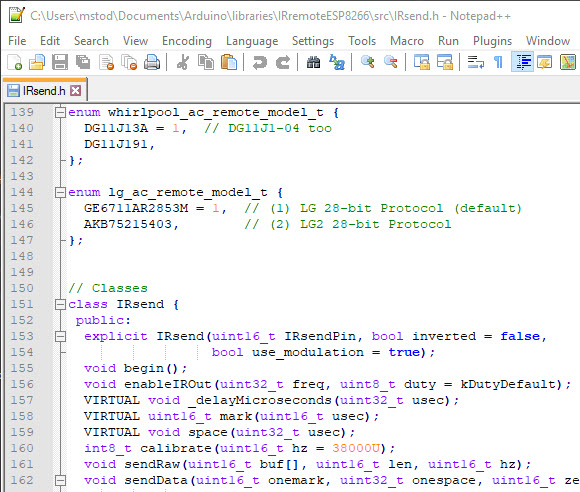
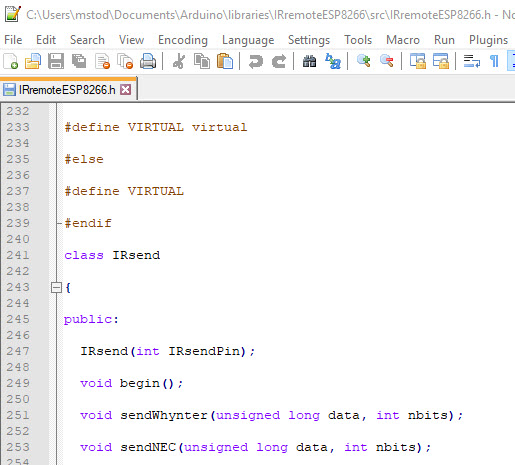
Okay, I might get more time to look at it tonight (in around 10 hours).
The laptop I have with me at the moment has an old version of the IDE and ESP Core, and as I have limited internet access I didn’t upgrade them, but the code did compile okay after I added the extra include.
You might find that turning on verbose compiler messages may give more info, but the clean install sounds good.
Pete.
Running on the Notebook: Progress !!
Using IDE 1.8.9 already loaded here. Compiled Ellis sketch first (the hardest); I had to add the #include <IRsend.h> line like you did. Also had to comment out the two lines using the SendRaw function not defined in my libraries. Then I got a clean compile for the Wemos D1 ESP8266; see picture below. No errors posted after “Done Compiling”. Compiled a Blynk Push Data sketch, and finally my NEC TV code. Success with all three, no errors.
Update: I moved the 4 header/lib zips over to my laptop; everything compiled there as well. I tested uiploading to an Adafruit Huzzah, NodeMCU, and a Wemos D1; OK - no errors. I cannot upload to a Wemos D1 Mini yet; I get timeout & disconnect errors. That is the ESP module I wanted to do my testing on. Still investigating. There is a tiny reset button on the side that flashes the blue LED and that’s all. Maybe it needs jumpers like the ESP-01?