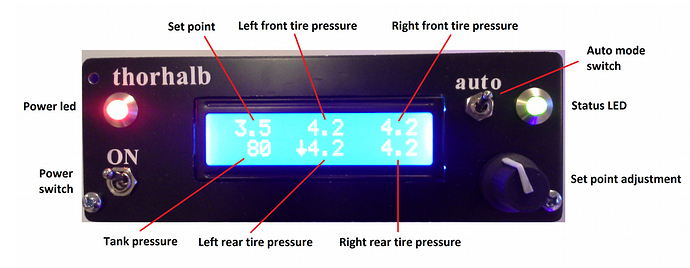@Eyberg the last line suggests the compilation was fine. Just need to write the code to your Arduino now.
@Eyberg there might be a few bits and bobs to iron out but if you provide details from Serial Monitor we can probably iron them out.
You should also post details of what the timing frequencies are. Ideally they should be at least a few 100ms.
Is not forgotten this 
I am waiting for components for this project because I’m trying to set this up as orginal and connect with Blynk.
While I read all about Blynk and what you are doing here 
how can i see Digital pins for lcd in virtual pins?
this is what controls the Digits pins to run in the LCD?
LiquidCrystal lcd(2, 3, 4, 5, 6, 7);
Has been looking at this and read a lot not realizing how I can put this into the code that I have 
What kind of display do you want, a virtual one the app or an actual physical one? Because the physical one has nothing to do with virtual pins. That just works with the library as it is.
Virtual is the new buzz word and will be a major part of all our futures. Why pay top dollar for something when the virtual equivalent is so much cheaper and easier to use. Wise move Sir.
In that case, if you plan on removing the physical one, you can throw out the LiquidCrystal library in total. If you still want to keep that, because I can imagine you want to glance at it while driving, you can just add the Blynk LCD widget and put it alongside everywhere where the physical one outputs information.
You can check the LCDWidget example. It works almost exactly the same as the physical one.
Has set up a W5100 Ethernet Shield for my Arduino and connect to the local server onl Raspberry PI3 and has been testa this and it works ![]()
Now I’m going to place the code that I have in to Arduino and saw this!
NOTE: Pins 10, 11, 12 and 13 are reserved for Ethernet module.
DON’T use them in your sketch directly!
What do I need to do this or does not matter
what does this mean?
[2694] IP:192.168.10.4
[2714]
___ __ __
/ _ )/ /_ _____ / /__
/ _ / / // / _ / '/
///_, /////_
/__/ v0.4.6 on Arduino 101
[5001] Connecting to blynk-cloud.com:8442
[10002] Connecting to blynk-cloud.com:8442
[15003] Connecting to blynk-cloud.com:8442
[20004] Connecting to blynk-cloud.com:8442
[25005] Connecting to blynk-cloud.com:8442
That means, that you forgot to change server’s address in sketch  (a client side - Arduino)
(a client side - Arduino)
Using this code, I see Ip address in the router from Arduino, Tablet and the Raspberry Pi but can not connect to the local server on the Raspberry Pi!
Using W5100 Ethernet Shield connect to router and pi connect to router on wifi !
/**************************************************************
* Blynk is a platform with iOS and Android apps to control
* Arduino, Raspberry Pi and the likes over the Internet.
* You can easily build graphic interfaces for all your
* projects by simply dragging and dropping widgets.
*
* Downloads, docs, tutorials: http://www.blynk.cc
* Sketch generator: http://examples.blynk.cc
* Blynk community: http://community.blynk.cc
* Social networks: http://www.fb.com/blynkapp
* http://twitter.com/blynk_app
*
* Blynk library is licensed under MIT license
* This example code is in public domain.
*
**************************************************************
*
* This example shows how to use Arduino Ethernet shield (W5100)
* to connect your project to Blynk.
* Feel free to apply it to any other example. It's simple!
*
* NOTE: Pins 10, 11, 12 and 13 are reserved for Ethernet module.
* DON'T use them in your sketch directly!
*
* WARNING: If you have an SD card, you may need to disable it
* by setting pin 4 to HIGH. Read more here:
* https://www.arduino.cc/en/Main/ArduinoEthernetShield
*
**************************************************************/
#define BLYNK_PRINT Serial // Comment this out to disable prints and save space
#include <SPI.h>
#include <Ethernet.h>
#include <BlynkSimpleEthernet.h>
// You should get Auth Token in the Blynk App.
// Go to the Project Settings (nut icon).
char auth[] = "3295d2122335428a8a8877a04a64367b";
#define W5100_CS 10
#define SDCARD_CS 4
void setup()
{
pinMode(SDCARD_CS, OUTPUT);
digitalWrite(SDCARD_CS, HIGH); // Deselect the SD card
Serial.begin(9600);
Blynk.begin(auth);
// You can also specify server.
// For more options, see Boards_Ethernet/Arduino_Ethernet_Manual example
//Blynk.begin(auth, "192,168,10,3", 8442);
//Blynk.begin(auth, IPAddress(192,168,1,100), 8888);
}
void loop()
{
Blynk.run();
}This entry (the active one) doesn’t specify local server’s address, that is why it tries to connect to default cloud server.
You have to specify local server’s address, for example: Blynk.begin(auth, IPAddress(192,168,1,100));
I was testing everything except that you posted above ![]()
Thanks
[2695] IP:192.168.10.5
[2715]
___ __ __
/ _ )/ /_ _____ / /__
/ _ / / // / _ \/ '_/
/____/_/\_, /_//_/_/\_\
/___/ v0.4.6 on Arduino 101
[5001] Connecting to 192.168.10.3
[5134] Ready (ping: 8ms).
Is this not að problem ?
these pins are SPI bus, which W5100 uses to communicate with uC (and vice-versa  ) You should avoid using them, unless you don’t want to mess with some troubles. If they are necessary in your project, try to change them to something else (some free analog pins?) If You still run out of pins you might consider using some I2C expander…
) You should avoid using them, unless you don’t want to mess with some troubles. If they are necessary in your project, try to change them to something else (some free analog pins?) If You still run out of pins you might consider using some I2C expander…
Ok thanks
I am not gonna use LiquidCrystal lcd(2, 3, 4, 5, 6, 7); I neat to get them in to Virtual pins and Blynk lcd.
It will be a challenge 
You will be surprised how easy it will be  Just read and try a lot of examples similar to your needs, and go on. Also do not confuse virtual pins (which you can treat just as a variable - sometime structured, sometime simple) with hardware pins, i.e GPIO of uC. good luck!
Just read and try a lot of examples similar to your needs, and go on. Also do not confuse virtual pins (which you can treat just as a variable - sometime structured, sometime simple) with hardware pins, i.e GPIO of uC. good luck!
Hehehe 
will try for a few days and come back, put all the code in to Arduino, and no error
Tanks for the help
Was registering for courses in Arduino 3 weeks
Arduino for beginners and advanced